|
Provider
|
Features
|
Reviews
|
More Details
|
|---|---|---|---|
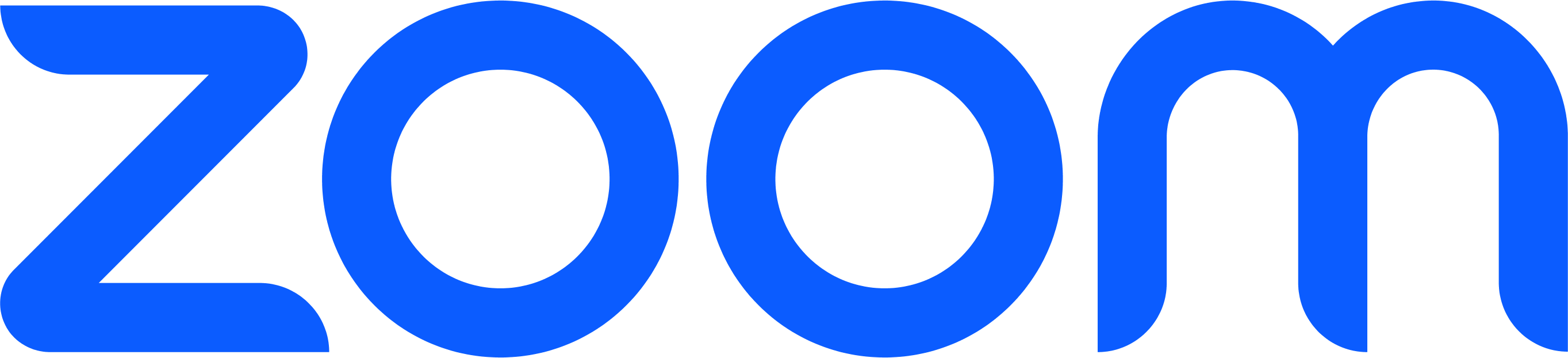 Zoom
Zoom
|
Editors' Choice
|
4.2
| Let's Go |
| Enterprise Video Conferencing with Real-Time Messaging & Content Sharing | |||
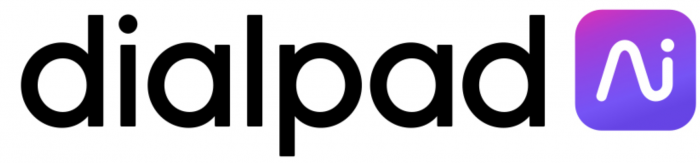 Dialpad
Dialpad
|
|
4.6
| Let's Go |
| Easy-to-use Browser Based Video Conferencing Software | |||
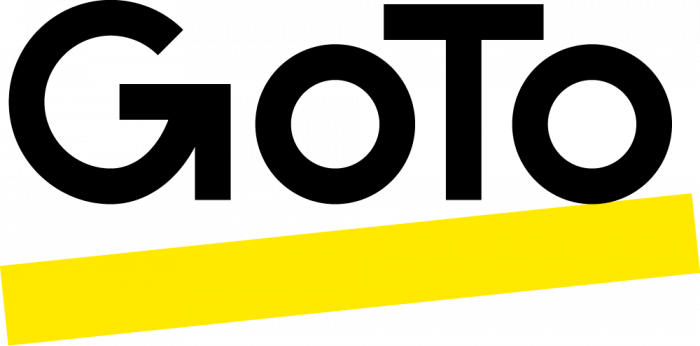 GoTo Connect
GoTo Connect
|
|
4.3
| Let's Go |
| Cloud-Based Video Conferencing Solution with Real-Time Collaboration | |||
 RingCentral
RingCentral
|
|
3.9
| Let's Go |
| RingCentral Video - Complete Online Meeting Solutions | |||
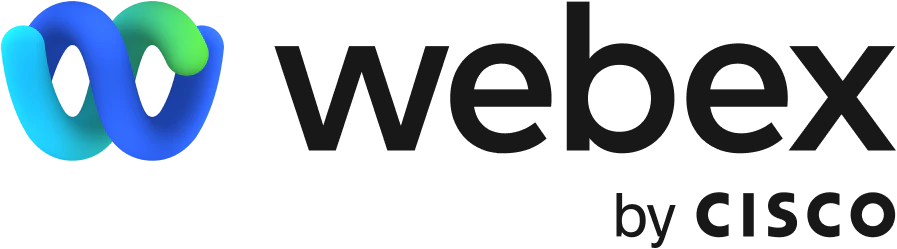 Webex
Webex
|
|
4.5
| Let's Go |
| Easily Host or Join Without A Download and Meet With Up To 100,000 People | |||
- Easy to start, join, and collaborate across any device
- Streamlined enterprise-grade video conferencing from desktop and mobile
- HD video and audio for up to 1000 video participants and 49 videos on screen
- One-Click Secure Meeting Access - No Downloads & Pics
- Built-in Voice Intelligence (Vi) that Captures Meeting Notes
- Variety of Customizable Layout Options: Dynamic, Grid, Filmstrip, Spotlight
- Connect with direct point-to-point conferencing or multipoint virtual meetings
- Conveniently display documents to all conference participants with one click
- Suite of visual collaboration tools and features such as meeting recording
- Host up to 100 participants in HD video meetings with clear, reliable voice
- Powerful browser-based video meetings - No downloads needed
- Enterprise-grade security and reliability - Packed Full of Features
- Instant access to participants’ background and company
- Share your screen so everyone can view your document, spreadsheet, or application
- Efficient customer service with remote desktop control and live chat
The shift to a remote, global workforce has had a big impact on business communication technology like UCaaS, VoIP, and web conferencing platforms. Given that the global video conferencing market is expected to grow to 19.73 billion by 2030, the dramatic increase in both the number of providers and the innovative features they offer isn’t a surprise.
Finding the right video calling tool for your team is critical, as businesses depend on open employee collaboration for efficient internal and external communication.
After testing the most popular video conferencing platforms, I’ve chosen my top six. In the paragraphs below, I’ll explain why each provider stands out from the competition, what I liked and disliked, and some of my favorite features.
How We Evaluate and Test Video Conferencing Providers
- Video and Audio Quality: Sound and video quality are the most important aspects of video meetings. We test video and audio quality on desktop and mobile devices, try out available views and filters, and ensure globally redundant HD video and audio are included for all users.
- Team Collaboration Functionality: In addition to standard video conferencing capabilities, providers had to include other team collaboration capabilities to be considered for this list (whiteboarding, in-meeting/persistent chat, document co-editing, file sharing+storage, screen sharing, etc.)
- Ease of Use: We installed and configured each video conferencing application on our computers, evaluating overall ease of use, platform intuitiveness, dashboard and video customization options, and essential capabilities like screen sharing, report generation, and the ability to add meeting co-hosts.
- Security and Reliability: To be considered for this list, providers must demonstrate compliance with internationally recognized security and privacy standards such as HIPAA, PCI, and GDPR. Providers must also provide data encryption, custom recording/data retention periods, single sign-on, multi-factor authentication, and more.
- Customer Support: We test how easy it is to contact provider customer support. Are the business hours restrictive? How long does it take to reach a live rep? Is customer support available across voice and digital channels? Is 24/7 support available on all or some plans? We also test self-service options, like chatbots and online knowledge bases, to see how helpful they really are
- Price and Value: Price is always a factor when implementing a new service. We look at the pricing structure of each provider, what is offered at each price point, and how that compares to other similarly priced providers. We also consider flexible pricing options (per-user, mix-and-match, etc.) available discounts, contract lengths, add-on feature costs, and more.
- Available Features: Finally we look at the included and add-on features to ensure the platform offers essential video conferencing features (recording, in-meeting chat, transcription, meeting lock, etc.) while also considering whether the provider offers anything unique and innovative (avatars, AI-generated meeting summaries, meeting highlights, etc.)
Overview of Best Video Conferencing Apps
After testing out over a dozen of the most popular platforms, I’ve chosen my six favorite platforms for businesses of all types. Here is a quick overview to get started:
| Provider | Pricing | Key Features | Best For |
| Zoom | A free version and three paid plans from $13.33 to $22.49 per user/month |
|
Enterprises that need to run large-scale video meetings and webinar events |
| Dialpad | Free plan and one paid plan for $15 per user/month |
|
Teams of less than 100 that need AI-powered features like transcription, automated summaries, and insights |
| Microsoft Teams | 3 paid plans from $4 to $12.50 per user/month |
|
Large businesses and enterprises that are already using Microsoft 365 |
| RingCentral | A free version, one paid plan for $10 per user/month, and a webinar solution for $30 per user/month |
|
Companies in the healthcare or financial industry that need a high level of security |
| WebEx | A free version and three paid plans from $14.50 to $25+ per user/month, webinar platform starts at $68.75 per license/month |
|
Global teams that need the ability to scale |
| GoTo Meeting | Three paid plans from $12 to $16+ per user/month (no free version) |
|
Small teams looking to have more efficient meetings and those already using GoTo products |
| Google Meet | Free plan and four paid plans from $7.20 to $21.60+ per month/user |
|
Remote teams that are already using other Google products (Gmail, Drive, etc.) |
My Favorite Platform for Innovative Features - Zoom
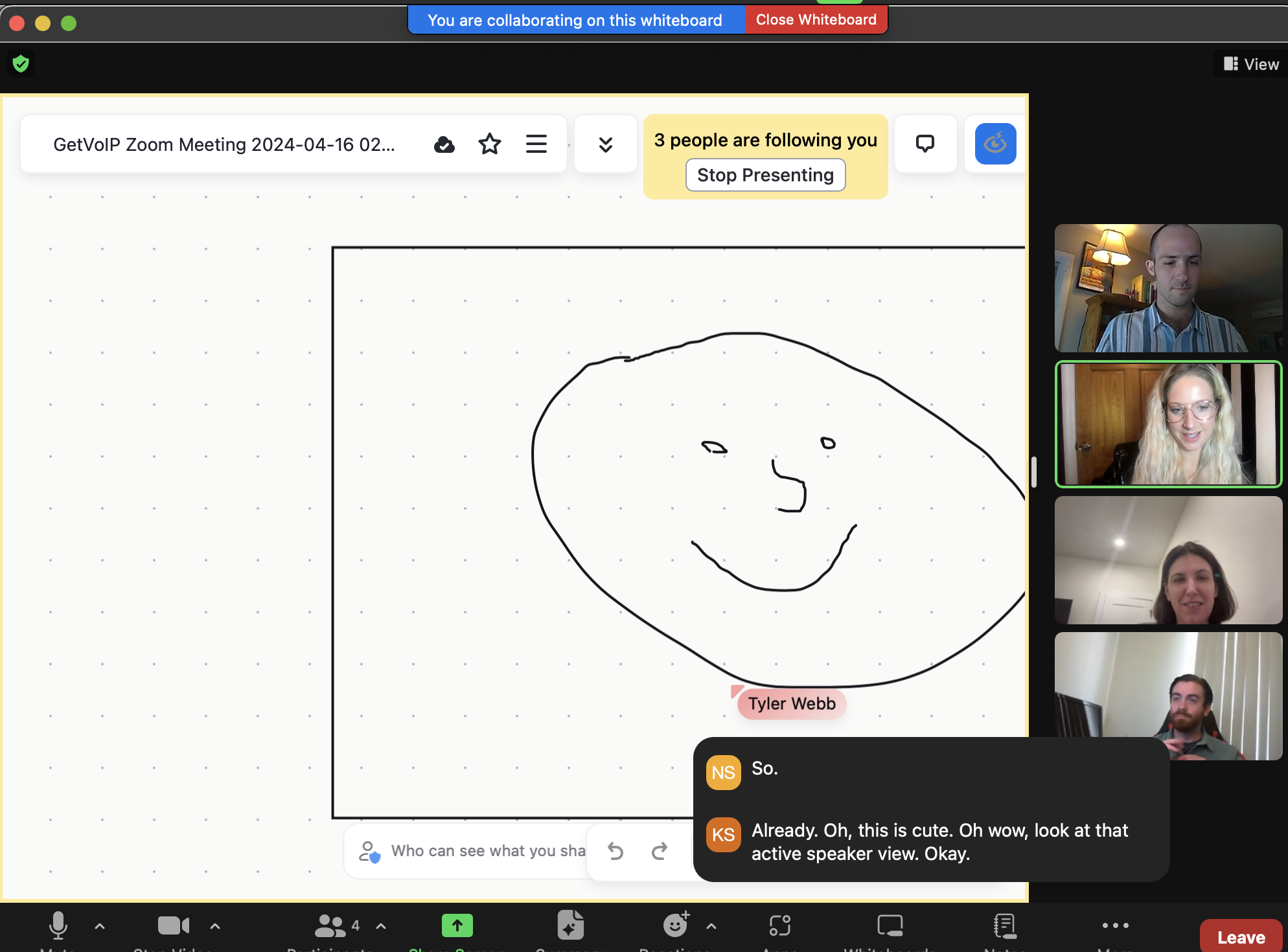
What I liked:
- Host webinars with up to 100,000 attendees and 100 video panelists
- End-to-end encryption is included in all plans, including the free version
- Wide range of customizable account settings, both for the host and participant
What I disliked:
- 40-minute meeting duration limit in the free plan
- I found that customer support was difficult to get a hold of
- Users are not able to customize the AI-generated meeting summary prompts
Zoom is a SaaS provider that is best known for its first and flagship product: Zoom video conferencing. What I love about Zoom is that even after branching out into VoIP and contact center software, Zoom has continued to expand and innovate its video meetings platform, incorporating powerful AI tools and tightening up security.
I found Zoom’s user experience to be extremely intuitive, with high-quality video and audio. I enjoyed the control and customizability of Zoom’s platform, which allows the host to spotlight up to 9 attendee’s videos, control the keyboard and mouse of a participant (if they’ve given permission), and co-annotate on screen share. Zoom also includes a wide variety of filters and fun animal stickers.
I was most impressed by all of the personalization options for Zoom’s Waiting Room feature. The meeting host can choose to admit attendees one by one or all at once. In settings, the host selects who goes into the Waiting Room and who gets automatically admitted. Hosts can also message the Waiting Room and customize what is displayed on the screen in the waiting room.
The free version of Zoom is generous, with a participant limit of 100 and several advanced features including breakout rooms, spotlight, waiting room, and automated captions in multiple languages.
Standout Features
- Avatars: Our team had a lot of fun playing around with Zoom avatars which enable you to replace your appearance with a 3D virtual character that mirrors your head movements and facial expressions. Avatars are a great option for users who don’t want to turn on their camera, but still want to engage with body language and facial expressions
- AI Companion: Zoom’s intelligent virtual assistant can be used to generate chat responses, recap what has happened in a video meeting so far, divide recordings into smart chapters, highlight important information, and answer specific questions about meeting content.
- Webinar Chat Channels: Zoom Webinar allows you to create chat channels such as lobby chat, event staff chat, etc. At the top of each chat channel, other attendees' avatars are displayed, along with the number of active participants in the chat. Attendees can also connect with each other using Zoom’s Matching feature which displays profile cards of attendees with similar interests
- Clips: Allows you to record, edit, and share short-form video messages. It can be used to capture both video and screen content. I found the tool to be fairly straightforward and I liked that it gives you a few-second countdown after you hit “Record”.
My Favorite Platform for Usability - Dialpad
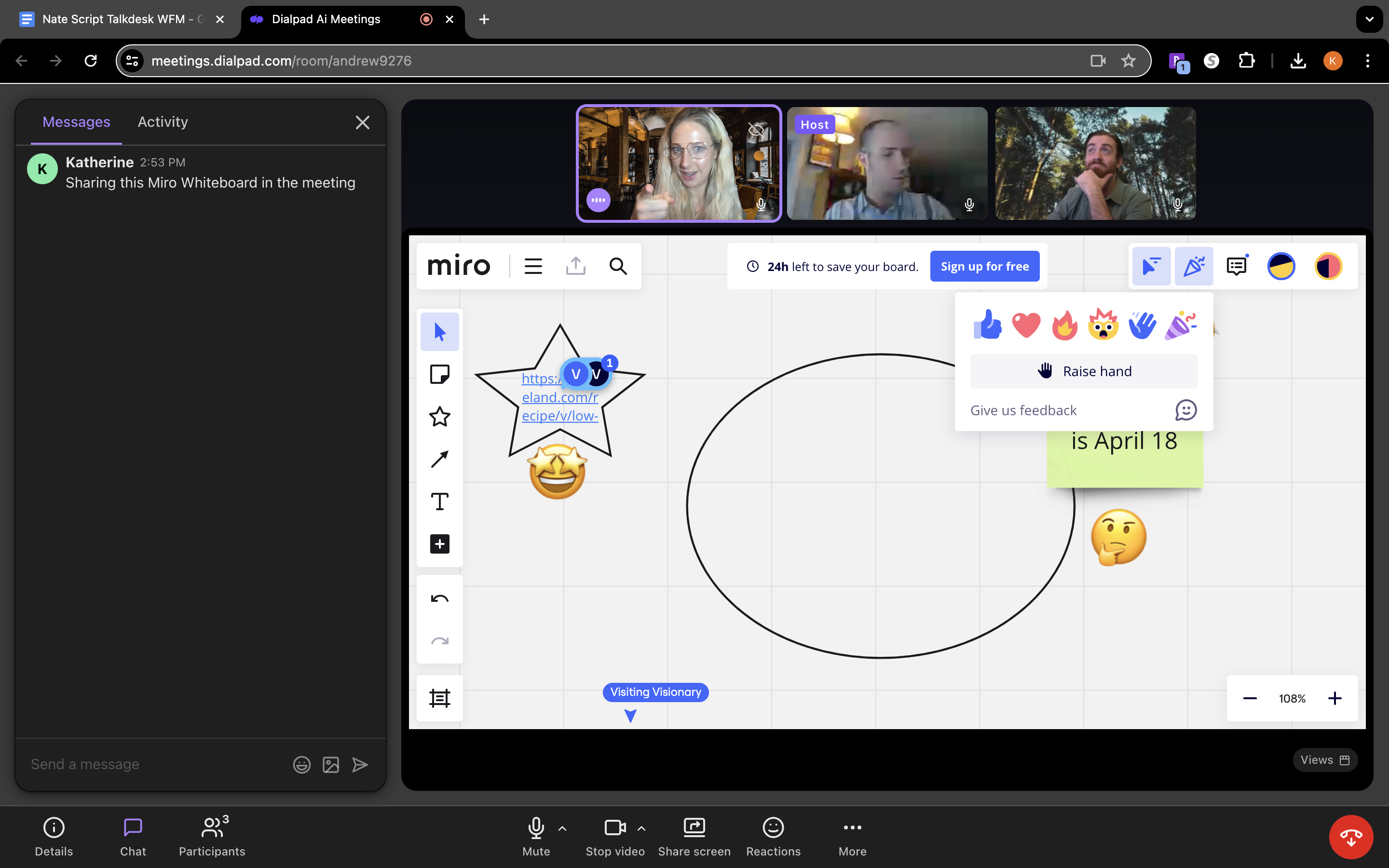
What I liked:
- Affordable price at $15 per user/month for the paid version
- High level of security with AES 256-bit data encryption, granular permission levels, SSO, and HIPAA compliance
- 24/7 live customer support via phone and multilingual web chat
What I disliked:
- Free version limits participants to only 10
- Even with the paid version, participants are capped at 150 and meeting duration is limited to 5 hours
- No breakout rooms
Dialpad is a business communication and collaboration provider that offers unified communications, contact center software, and auto dialing products.
Dialpad’s video meeting solution, AI Meetings, has come a long way in recent years thanks to the company’s research and development into artificial intelligence and natural language processing.
Dialpad does offer a free version of its video conferencing platform, but it is limited in participant capacity, duration, and features. For companies that rely on consistent video communication, it’s worth it to splurge for the paid plan.
What I first noticed about Dialpad’s platform was the clean and clear sound and the stability of the video. Dialpad leverages AI to adjust video resolution based on the available bandwidth. This means that even if some participants don’t have a great internet connection, their videos won’t freeze up. The audio was clear thanks to built-in background noise reduction, which is included in both the free and paid version.
I loved how minimalistic and intuitive Dialpad’s organizer interface is, while still offering a number of customizations and controls like the ability to mute participants, limit screen sharing, and admit/reject participants from the waiting room.
Standout Features
I was most impressed with the following features offered by Dialpad:
- Multiple Video Layouts: I really enjoyed experimenting with Dialpad’s video layouts: Spotlight (focuses on who’s speaking or screen sharing), Grid (displays contact cards for participants/organizers on a first-come-first-displayed basis), Dynamic (ordered by most recent speaker), and Filmstrip (displays contact cards and screen share). The options let each user find what works best for them, and users can also pin videos
- Live Meeting Transcriptions: I found it very easy to access Dialpad’s real-time meeting transcription, I just clicked the “Ai Notes” button on the bottom bar which then opened a side panel containing an ongoing transcript. Participants who join late can also scroll up to see what they missed. While the transcripts are not perfect, they are accurate enough to get the gist of any meeting
- Custom Action Items: Clicking the Ai Notes button also allowed me to see action items, interesting questions, and other moments that Dialpad Ai picked up on and captured in real-time
- Meeting Analytics Dashboard: I found the analytics dashboard to be very user-friendly without a lot of unnecessary metrics. I was able to quickly see an overview of the total conferences, minutes, and participants, along with unique participants and average meeting duration data
- International and Toll-Free Dial-in Numbers: Dialpad includes international dial-in numbers in the paid plan. Toll-free dial-in numbers can be purchased as an add-on for $20 per month
My Favorite Platform for SMBs - GoTo Meeting
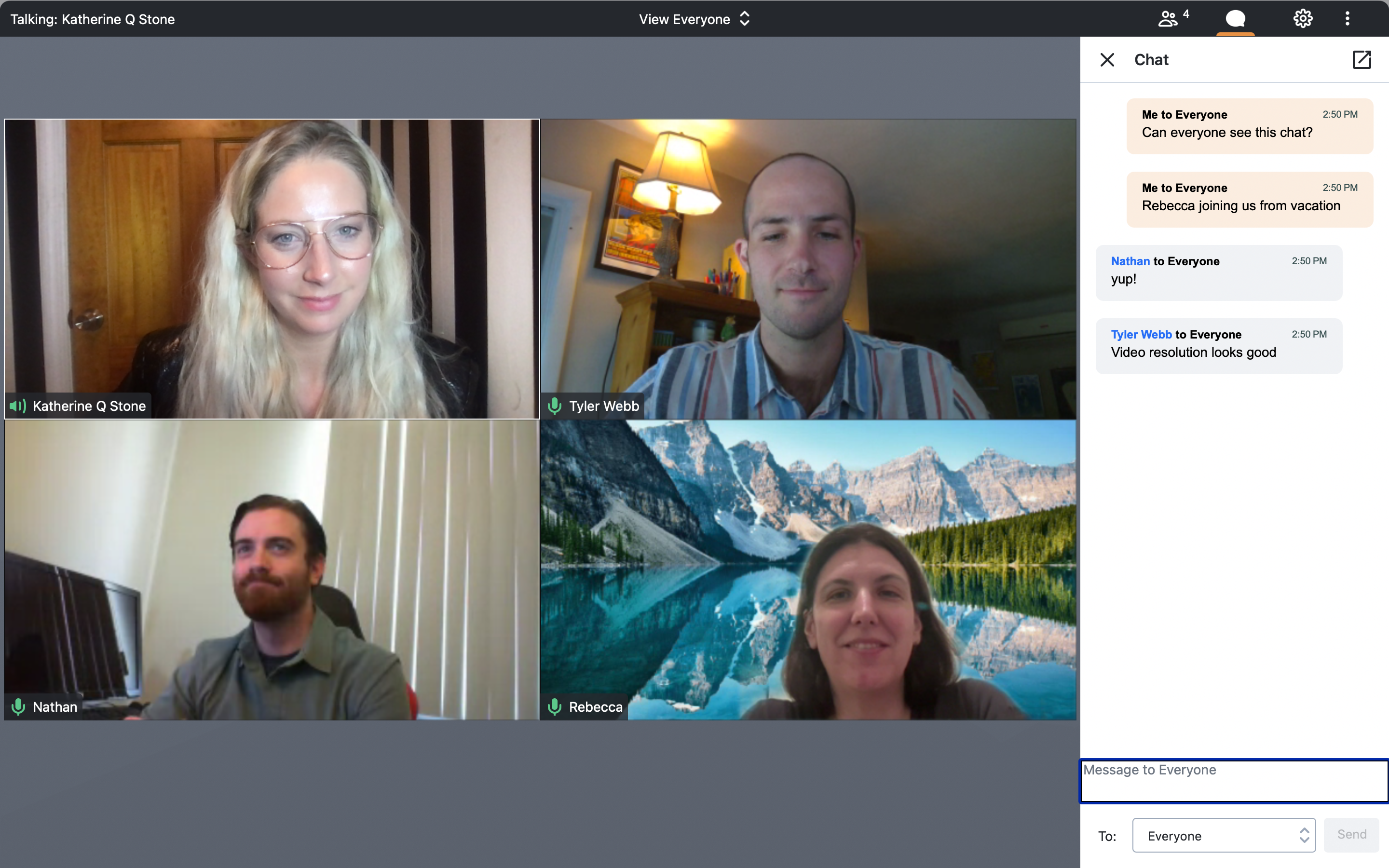
What I liked:
- 24/7 phone and web support for all users
- Integrates with Slack, Google Calendar, and Salesforce
- Breakout rooms included in every plan
What I disliked:
- Most advanced video features (recording, smart assistant, etc.) are only included in the higher priced Business Plan
- No noise cancellation resulting in a lower quality audio than some competitors
- Transcriptions are currently only available in English
GoTo Meeting is a smart and secure video conferencing platform. It’s built to work seamlessly with other GoTo products like GoTo Connect and GoTo Webinar, but it easily works as a standalone video meetings solution.
I found GoTo Meeting to be very easy to use- especially the mobile app. GoTo Meeting does not offer a free version, and for that reason is best for companies that are having regular video meetings with clients and/or employees.
GoTo Meeting includes a number of features that helped our team have more productive meetings, such as a smart assistant, drawing tools, and a PDF creator.
I was most impressed with GoTo Meeting’s “commuter mode” feature. Commuter mode is available only on the mobile app and lets you listen to a video meeting without video, but with enhanced mic capabilities. It’s a simple idea, makes a lot of sense, and is extremely practical.
Due to its affordable pricing structure, 24/7 customer support, and variety of features, I would recommend GoTo Meeting for SMBs that have frequent video meetings and need flexibility and efficiency.
Standout Features
- Keyboard and Mouse Sharing: This tool enables the host to take over both keyboard and mouse control for participants
- Slide to PDF: This feature automatically collects any slides that were shared during the meeting, puts them in chronological order and converts it into a PDF
- Smart Assistant: ML-powered tool that automatically detects highlights and action items from meetings. Note that it is not very thorough yet as it is still in infancy stages and users should check for accuracy
- Note Taking: Participants can take notes right on the platform during the meeting and notes can be saved and shared
- Breakout Rooms: You can have up to 50 breakout rooms on GoTo Meeting and participants can be assigned randomly by the app or manually. It should be noted that participants using the GoTo Meeting mobile app (not to be confused with the GoTo mobile app) cannot join breakout rooms
My Favorite Platform for Healthcare Professionals - RingCentral
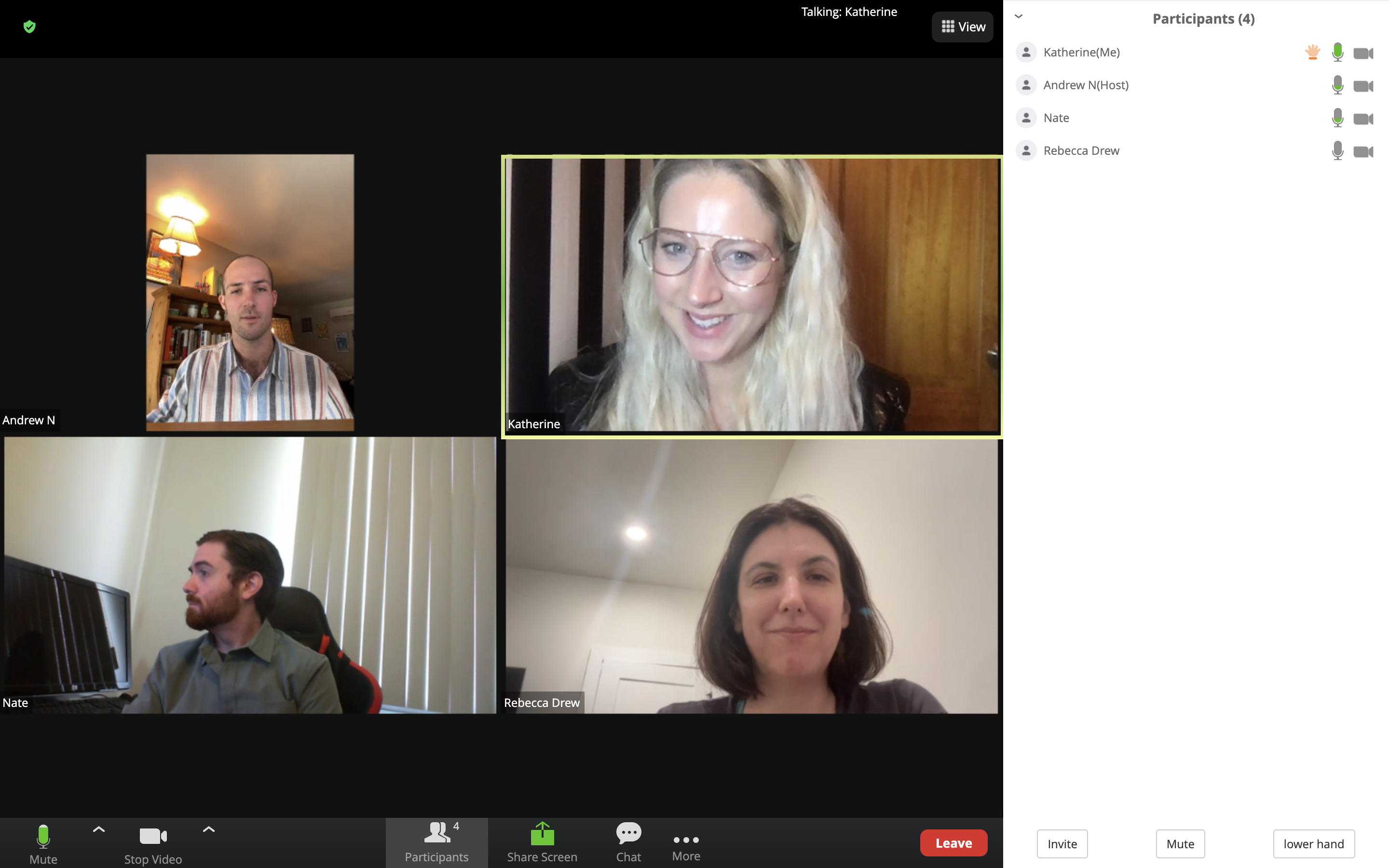
What I liked:
- Robust free plan with video recording and AI-powered live transcription
- One of the only video conferencing platforms that offers end-to-end encryption
- Easy to scale up to RingCentral Webinar
What I disliked:
- Participants limited to 200 unless you get a Webinar subscription
- The large list of features results in a steep learning curve
- Polling is only available on RingCentral Webinar
RingCentral is a UCaaS and CCaaS provider known for its highly secure, feature-rich platforms. RingCentral includes video conferencing in all of its unified communications (RingEx) plans, but it can also be purchased as a standalone product.
The best part? RingCentral has a free version.
The first thing I noticed about RingCentral’s video conferencing platform was the crystal clear video and audio quality. RingCentral includes HD video and AI-powered noise cancellation in all plans. There are a variety of customizations you can make to your video, such as virtual backgrounds (including animated backgrounds), AI-powered appearance enhancement, “mirror my video”, etc.
As with all of its products, RingCentral Video includes a vast number of features, and many of them are included in the free version, making it the most robust free video conferencing platform on my list.
My favorite feature is the Call Me/Call Out feature, which allows the meeting host to connect participants by having RingCentral call them directly. All the participant has to do is answer a video call to be automatically connected to the meeting. This feature is only available with the paid version and 500 minutes are included. It is a simple but unique tool and could be especially helpful when meeting with people outside the organization who may be less tech-savvy.
Another thing that I love about RingCentral is how secure it is. It is one of the only video conferencing providers to offer not just encryption, but end-to-end encryption. Additionally, RingCentral offers single sign-on, user safety controls like waiting room and remote desktop control, and HIPAA compliance. It is for this reason that I recommend RingCentral for healthcare providers who regularly deal with sensitive information.
Standout Features
- Team messaging: Team messaging platform with limited storage is included in both the free and paid versions. You can share images and files and it includes task assignment
- AI Meeting Insights: This tool automatically generates video “highlight reels”, searchable text summaries, and topic lists for video meetings. As with all AI tools, it isn’t perfect, but will become more attuned to your company’s specific needs and priorities over time
- Whiteboard: RingCentral whiteboard provides a large space to write, draw, and add graphics during a video meeting. Our team loved the “mini map” feature which lets you see a thumbnail size version of the entire canvas, as well as the “bring everyone to me” button which lets you quickly find teammates on the whiteboard
- Collaborative Notes: This feature allows video participants to simultaneously take private notes, assign action items, and insert images from the meeting window. Notes can be shared and collaborated on post-meeting
- Analytics: RingCentral provides adoption and usage pattern reporting for video as well as quality monitoring data
My Favorite Platform for Webinars - Cisco WebEx
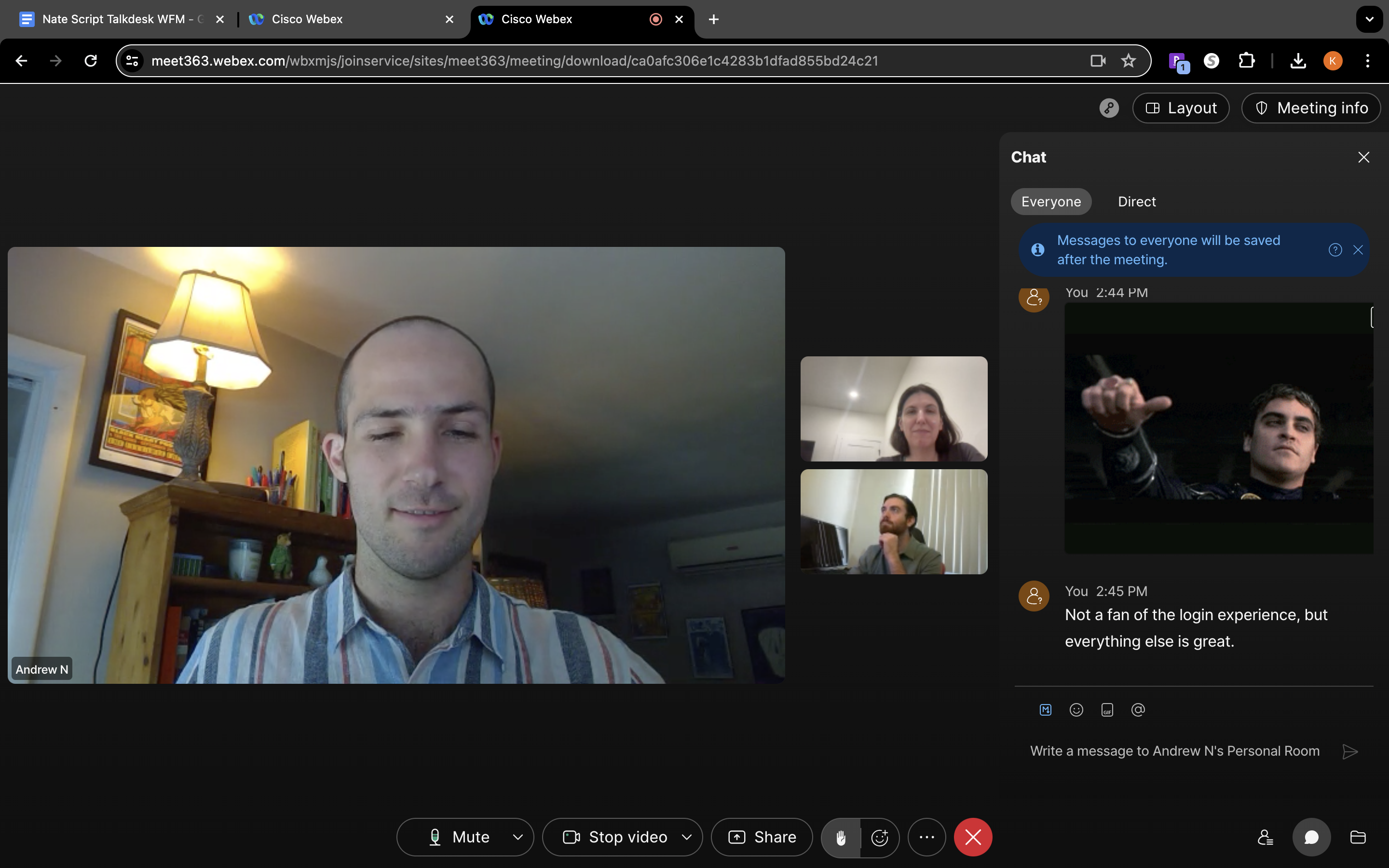
What I liked:
- Closed captioning in multiple languages
- End-to-end encryption with all plans including the free version
- Ability to join overlapping meetings
What I disliked:
- 40-minute time limit on meetings in the free version
- Real-time translation is only available as an add-on for $30 per license/month
- Post-meeting transcripts and voice commands are only available in English
WebEx by Cisco is an AI-powered video meeting platform that offers users the option to add on cloud calling and webinar functionality. I chose WebEx as a top solution because of its vast number of innovative features, its high level of security, and its engaging user interface that makes meetings more fun.
I was very impressed with the free version of WebEx which includes several advanced features such as screen sharing, unlimited whiteboard, local recording, and end-to-end encryption.
One of my favorite WebEx features is video messaging. This tool allowed our team to create and share short video messages with each other. This worked out great for our team because we are located in different time zones and can’t always meet live.
Another thing I appreciated about WebEx, especially for global teams, is that their closed captions tool is available in four languages (English, French, German, and Spanish).
Despite Cisco’s many features, I found the user interface extremely easy to navigate. The quality of the video and sound is high. You can choose from four different video layouts (grid, stack, side-by-side, and full screen). In the grid view, you can view up to 81 participants at the same time, and in the full-screen view, you can float and scale panels freely or move them to other monitors.
Participants are limited to 200 for WebEx Meet, but you can always add on WebEx Webinars and host events for up to 500 video panelists and up to 1,000 attendees.
Standout Features
- WebEx Meeting Assist: Intelligent virtual assistant that transcribes meetings in real time, creates summaries, and captures highlights. You can program the assistant to automatically highlight certain keywords, and you can manually highlight parts of the transcript using voice commands. All meeting participants can view the highlights in real time on a right-hand sidebar
- Private and Public Chat: WebEx Meet users can send private messages during meetings or message everyone in the meeting. Hosts can also define chat privileges for participants. Public messages will appear in the meeting transcript while private messages are only seen by those involved
- Polling and Q&A: WebEx hosts can create a poll or questionnaire during a meeting by opening up the polling panel and creating either multiple-choice or short-answer questions
- Gesture controls: Allows participants to send reactions without clicking on a reaction but simply making a gesture (thumbs up, thumbs down, raising hand, or clapping hands) in front of the camera until WebEx recognizes the gesture
My Favorite Platform for Enterprises - Microsoft Teams
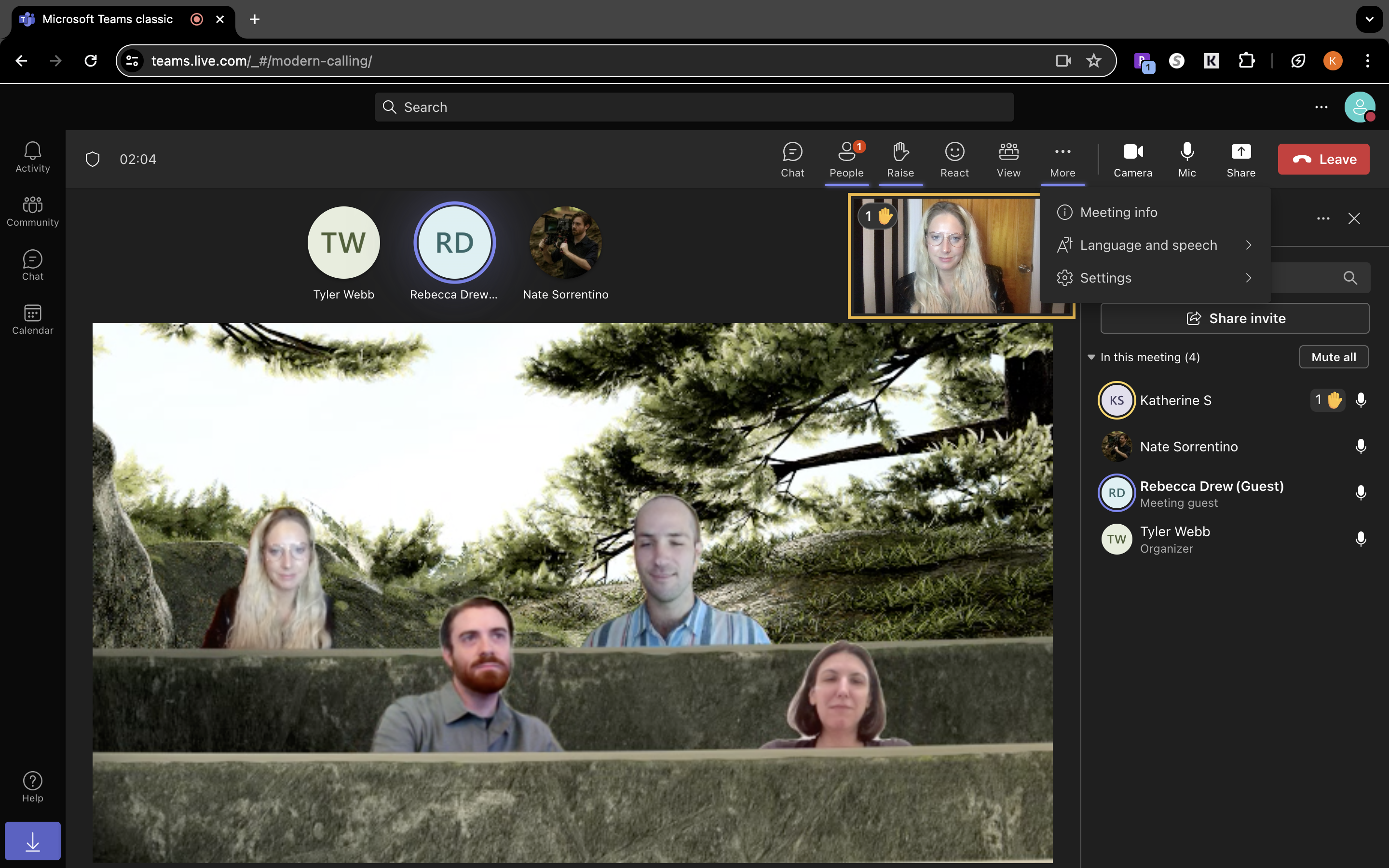
What I liked:
- Up to 300 participants for all plans
- Pricing starts at only $4 per user month for up to 300 participants and 30 hour meeting duration
- Transcriptions are highly accurate
What I disliked:
- Multi-factor authentication is only included with upper-tier pricing plans
- Co-organizers cannot moderate breakout rooms
- No End-to-End Encryption
Microsoft Teams is a unified team communication and collaboration platform with video conferencing, whiteboard, team chat, and email functionality. Teams is designed to work perfectly with other Microsoft products, and users with the Business Basic and Business Standard plan have built-in access to Outlook, Word, Excel, PowerPoint, and other popular Microsoft apps. You can also add on Microsoft CoPilot, which is a generative AI assistant.
Teams does not offer a free plan, but it does have a very inexpensive “Essentials plan” for $4 per user/month. Unlike the free versions offered by companies like Zoom and Dialpad, the Essentials plan allows for video meetings of up to 30 hours in duration. It also comes with 10GB of cloud storage and several advanced features including recording, transcripts, live captions, and polling.
I picked Microsoft Teams for this list because of its many helpful features and integrations. The user interface is easy to navigate, especially if you are familiar with Microsoft products. You can easily schedule video meetings directly from Microsoft Outlook and collaborate on projects in Microsoft SharePoint.
I was most impressed by Team’s employee chat space. It can be used to share text, audio, and even video conversations in public channels, or to have one-on-one conversations. You can set up different channels for different departments or projects. Admins specify who has access to which channels and how much control each user has. The team chat space is accessed easily from the Teams mobile app, and can be used with relatively low bandwidth which is helpful for teams that are on the go.
Standout Features
- Immersive Space: Creates the visual of a three-dimensional (3D) space with video participants together in the space to help virtual meetings feel more like face-to-face connections. Each participant creates and customizes their avatar that can interact with other avatars in the immersive space (like a video game)
- Together Mode: Similar to Immersive Space, Together mode uses AI-mapping technology to crop participants’ faces and shoulders and then place their images into a virtual shared environment, such as an auditorium, meeting room, or coffee shop.
- CoPilot: Copilot can be used in real time during or after a meeting to summarize key discussion points, answer specific questions, identify unresolved issues, suggest action items, and schedule follow-ups and task assignments
- Whiteboard: Microsoft’s whiteboard comes with 60 templates and plenty of tools to express your thoughts like sticky notes, highlighters, colorful ink, image upload, etc. During meetings, you can see up to 6 video tiles as well as the whiteboard. My favorite feature is the laser pointer, which lets you draw attention to anywhere on the whiteboard
My Favorite Platform for Remote Teams - Google Meet
What I liked:
- Up to 1,000 participants and 24 hours duration for meetings
- User-friendly interface that integrates with collaborative content creation tools like Docs, Sheets, Slides, etc.
- 2-step verification and endpoint management for all paid plans
What I disliked:
- You must pay extra to get 24/7 live customer support
- Generative AI is only available as an add-on
- Advanced video features such as live transcription, automated summaries, etc. are only available with the Gemini add-on
Google Meet is a video conferencing platform provided by the tech giant Google. Google Meet has a free version that can be used by anyone, but it is also included in Google Workspace packages.
I was impressed with Google Meet’s free version, which includes a generous 60-minute meeting duration limit and 100 participant cap. The free version also includes unlimited 1:1 meetings with no time limit and features such as hand raising, emoji reactions, and host controls to mute or turn off video for participants. For small remote teams, the free version of Google Meet may be sufficient to keep lines of communication open.
For businesses that need larger meetings, other collaboration tools, or advanced features like breakout rooms, recording, and attendance tracking, I would recommend a Google Workspace subscription. Starting at $7.20 per user/month, it is still an affordable option and includes a business Gmail account, team messaging, shared calendars, and shared drives for your team.
Google Workspace users have the option to add Gemini, Google’s generative AI tool.
I found Google Meet’s interface to be simple, but intuitive. Quality is high for both video and audio, but noise cancellation is only included in upper-tier pricing plans. The convenient mobile app and the user-friendly platform make it perfect for remote teams that often switch devices during live meetings.
Standout Features
- Gemini: Generative AI add-on for $20 per user/month. Has the ability to take notes during meetings, display live captioning in 15+ languages, and enhance participant videos
- Google Meet app: Google Meet’s mobile app has the same high-quality video as the desktop version, and can also be used to exchange video messages with teammates
- Meet from a Document: I was able to easily start a Google Meet video meeting directly from a collaborative Google Doc. Google also allows users to join and start meetings from Sheets or Slides just by clicking the Meet icon in the top right-hand corner.
Which Web Conferencing Software Provider Should You Choose?
Choosing a web conferencing solution for your business is an important decision. If you pick one that doesn’t meld easily with the way your team works, you could end up wasting valuable time. Additionally, there are lots of options to choose from.
The providers I’ve listed here have similar user interfaces and video quality, but they each have unique strengths and weaknesses. My advice is to start by thinking about what your business needs most from a video conferencing platform.
First, think about meeting size and your budget. This may help you immediately eliminate certain providers. When considering your budget, pay attention to additional costs such as premium support packages and add-on features.
Next, consider what features you need to prioritize. For example, if you need advanced security features, RingCentral would be a good choice. If you have a global team and need multilingual captioning, Microsoft Teams might be a better fit.
Finally, consider the apps that your team is already using, as well as how your employees use video meetings in general. If your team is already using Google products like Drive and mainly uses video conferencing to stay on the same page, Google Meet would be perfect. On the other hand, if your team needs more hands-on collaboration, Zoom or WebEx would be a better choice.
Whatever provider you decide to use, I would recommend testing it out with your team first via a free trial or a free version if there is one. If not, you can almost always request a demo from the provider.
What to Know When Considering Web Conferencing Software
Web conferencing can save your business money on meetings and conferences when you have staff operating both in-house and in different parts of the world. It’s important to know the level of interaction between attendees you want your meetings to have.
Once you know that, you can find the conferencing solution that best caters to the needs of your business. If you’re a small business looking to connect between remote team members, our interactive buyers guide to the best web conferencing software is built for that.
Use our QuoteMatch Tool to get started with Conferencing Software
Bottom line quotes from award-winning providers:
“GetVoIP’s comparison guides made it easy to summarize services and make an informed and cost-effective decision.”

