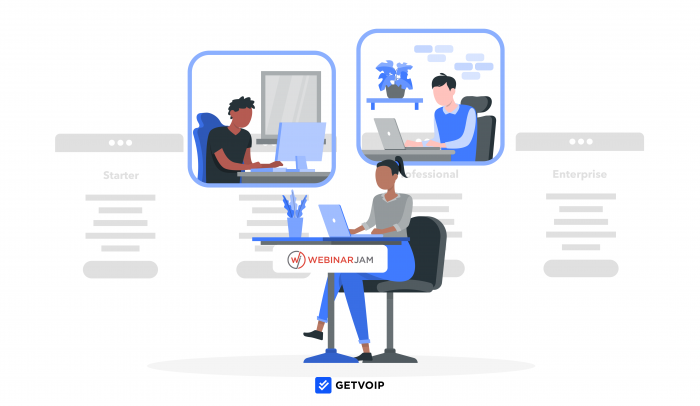Webinar software helps companies connect with a wide range of new markets quickly and cost-effectively by virtually harnessing the power of live, in-person events.
Webinar platforms like WebinarJam allow brands to host virtual events to debut and demonstrate new products and services, take audience questions and conduct real-time polls, and even provide promotional sales offers in-webinar.
This WebinarJam review will outline the platform’s two primary plans: WebinarJam and EverWebinar. We’ll cover features, pricing, pros and cons, hardware, and available WebinarJam alternatives.
Jump to ↓
- What is WebinarJam?
- EverWebinar and WebinarJam Pricing and Plans
- EverWebinar and WebinarJam Features
- WebinarJam Integrations
- WebinarJam Pros and Cons
- Who Should Use WebinarJam?
- WebinarJam vs Top Webinar Software Alternatives
- How can WebinarJam Improve your Business?
What is WebinarJam?
WebinarJam is a browser-based webinar software that allows up to 5,000 attendees and 6 simultaneous hosts to hold an unlimited number of live and prerecorded on-demand webinars.
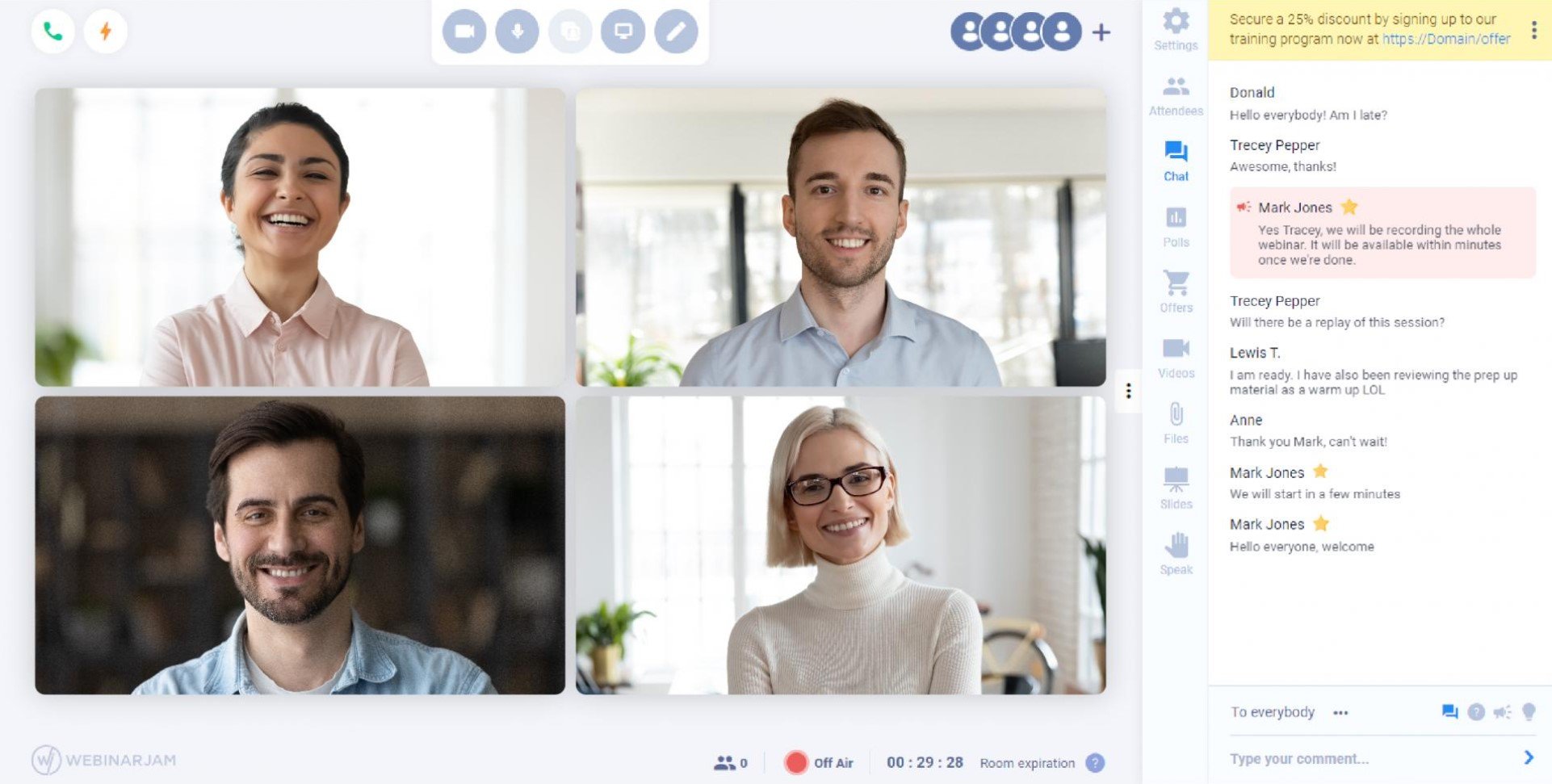
With WebinarJam, businesses can customize every step of their webinars, from planning through follow-up.
Users can build and optimize webinar registration pages and invitations, send reminder notifications to webinar attendees and hosts, manage in-event audience interactions and sales offers, and send out post-event attendee surveys.
Through tools like pre-made, point-and-click webinar registration page templates and one-click event feature additions, WebinarJam provides a user-friendly webinar design and implementation process.
Essential in-webinar features like live chat, file sharing, automatic and on-demand recording, on-screen whiteboarding and slide presentations, host controls and moderation, and live attendee analytics are also available.
WebinarJam offers two separate products on two separate pricing plans: WebinarJam and EverWebinar.
EverWebinar vs. WebinarJam
The main difference between EverWebinar vs WebinarJam is that while WebinarJam is designed for real-time, live webinars, EverWebinar is focused on converting your most successful live event recordings into replayable on-demand or automated webinars.
While live webinars foster high audience engagement and near-instant conversions, the downside is that they’re only available on one date at one time, effectively eliminating any participants with scheduling conflicts.
This means businesses must either accept the loss of potential revenue and interest, or constantly host the same live webinars at varying times. This can exhaust even the most enthusiastic of hosts, leading to low attendance and a decreased sense of urgency when webinar registration pages go live.
EverWebinar is WebinarJam’s solution to this problem.
Let’s take a more detailed look at what separates the two below.
WebinarJam
WebinarJam allows you to host unlimited interactive live webinars, using attendee engagement tools like a virtual whiteboard, polling, Q&A, and live chat to maximize results.
Note that certain live features, like the panic button, always-on room, and the attendee spotlight, are only available on WebinarJam.
WebinarJam allows for video injections during hybrid events, meaning that during a live webinar, hosts can play a pre-recorded video clip. For example, with WebinarJam, businesses can blend pre-recorded product demo videos with live Q&A sessions.
Automated webinars, however, are not available with WebinarJam – only with EverWebinar.
EverWebinar
Though available as a standalone product, EverWebinar works best when used alongside WebinarJam, as it lets users import WebinarJam virtual event recordings and converts them into always-available and replayable automated webinars.
This way, users can evaluate their most effective and highest-converting webinars and make them available for participants to attend on their own schedules.
EverWebinar gives presenters and audiences the freedom to view replayed webinars asynchronously. Presenters can record one excellent webinar, deliver a sales pitch, and use EverWebinar to let audience members play that event whenever they want.
EverWebinar lets businesses edit recordings before posting the video to their webinar rooms. After the webinar goes live, it’s available 24/7 for as long as you like, engaging audiences and generating revenue by letting customers watch on their own schedules.
While EverWebinar events are not live, they feel live for audience members. Many key WebinarJam features, like live chat and pre-planned interactions like polling, are also available with EverWebinar.
Since EverWebinar allows attendees to view webinars around the clock, it works great for scaling businesses, especially those with audiences spread across the globe.
EverWebinar and WebinarJam Pricing and Plans
WebinarJam and EverWebinar, sold as separate plans with many overlapping features, both offer 14-day trials for $1.00, including all features.
All WebinarJam and EverWebinar plans include:
- Unlimited Webinars
- Live Chat
- Broadcasting to YouTube or Facebook Live
- Replica Replay
- Email and SMS invitations/reminders
- Fully customizable registration and event pages
- Virtual event analytics
- Polls, surveys, and attendee handouts
- Mobile access
- Webinar scheduling
WebinarJam offers four tiered plans, each with a set monthly cost billed annually.
The WebinarJam Starter Plan is $39.00/month for up to 100 attendees, the Basic Plan is $79.00/month for 500 attendees, the Professional Plan is $229.00/month for 2000 attendees, and the Enterprise Plan is $379.00/month for 5,000 attendees.
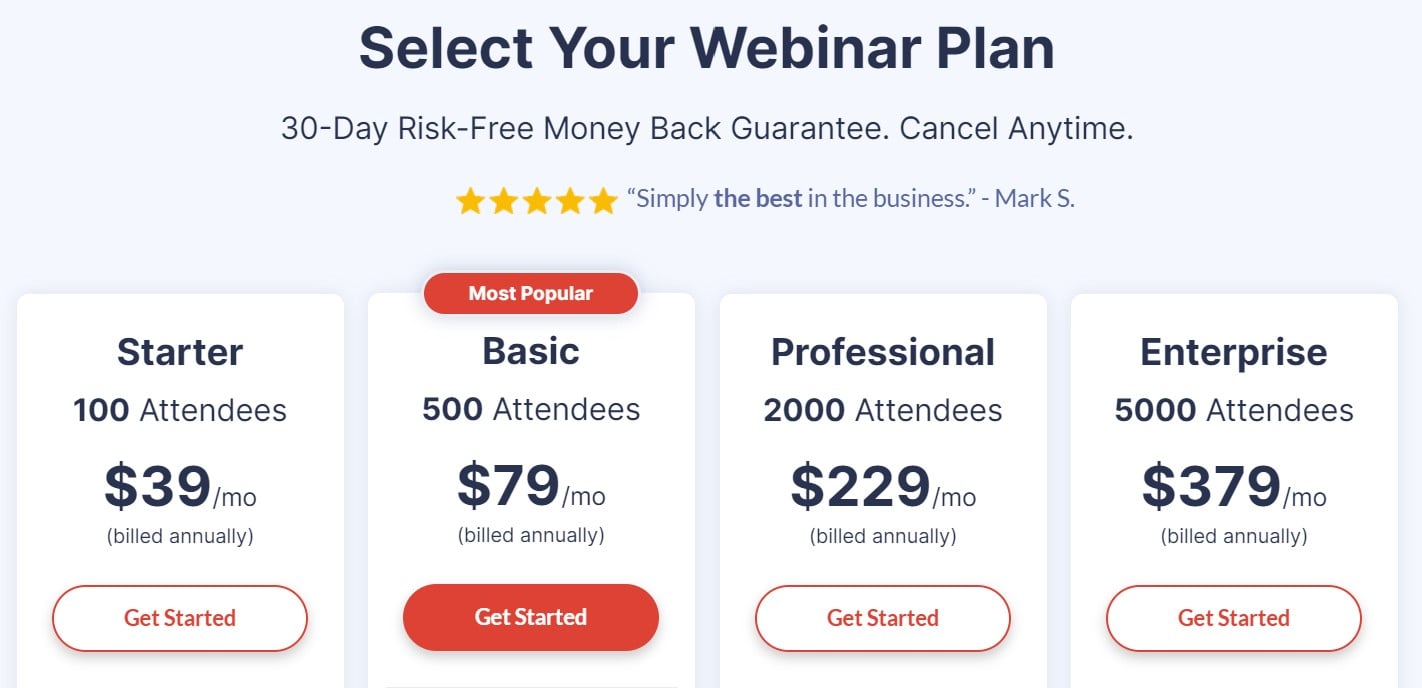
EverWebinar offers two pricing plans: one yearly for $499.00 annually, and one bi-yearly for $874 billed every 2 years. Every EverWebinar plan includes all the EverWebinar features, as EverWebinar does not offer tiered-feature plans.
Both EverWebinar and WebinarJam offer a 30-day money-back guarantee.
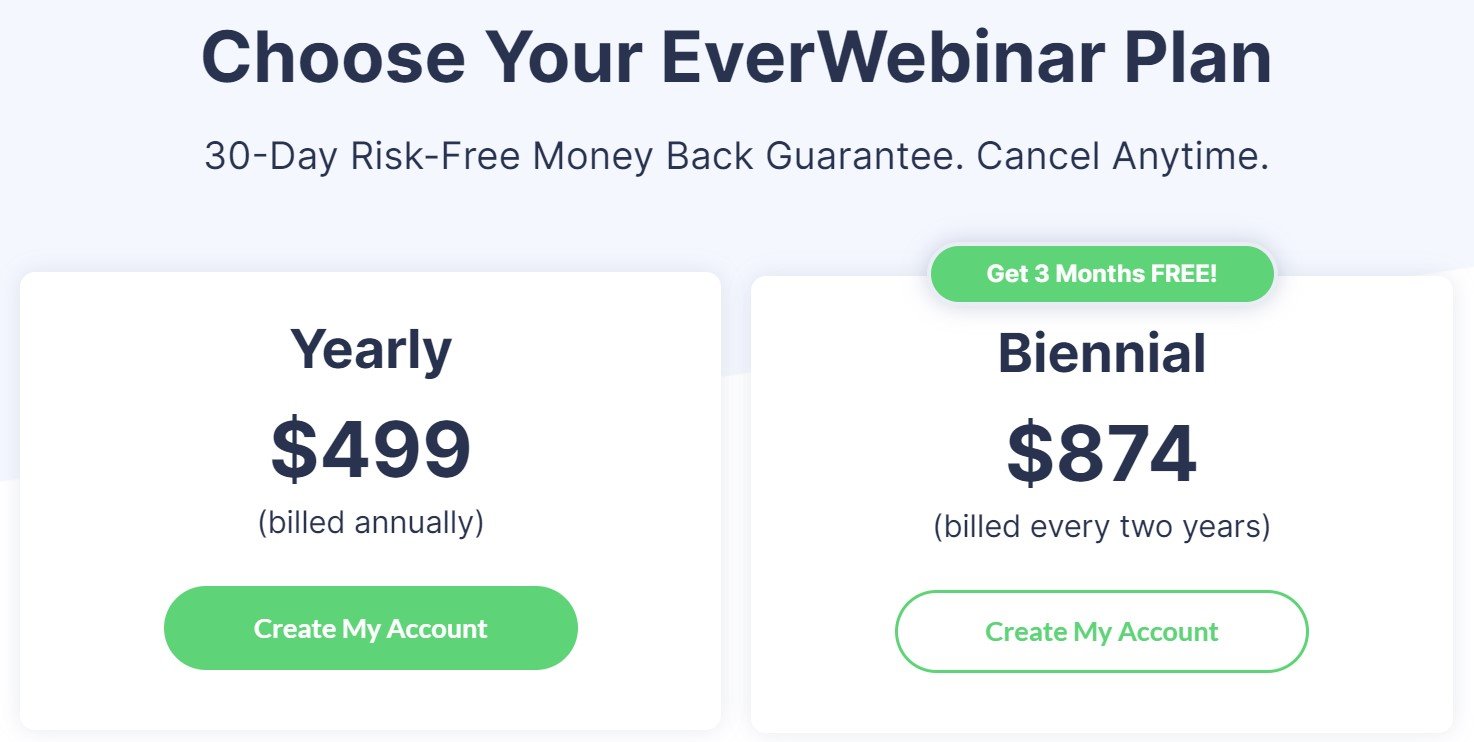
Below, we’ve outlined the differences in pricing, plans, and features for WebinarJam and EverWebinar plans.
| Feature | WebinarJam
Starter |
WebinarJam Basic | WebinarJam Professional | WebinarJam Enterprise | EverWebinar
(prerecorded only) |
| Pricing | $39/month | $79/month | $229/month | $379/month | $41.50/month |
| Attendees | 100 | 500 | 2000 | 5000 | Unlimited asynchronous |
| Number of hosts | 1 | 2 | 4 | 6 | 6 |
| Video duration | 1 hour max | 2 hours max | 3 hours max | 4 hours max | 4 hours max |
| Live offer displays | ✓ | ✓ | ✓ | ✓ | |
| On-screen whiteboard | ✓ | ✓ | ✓ | ✓ | |
| Video injections | ✓ | ✓ | ✓ | ✓ | |
| Custom and blurred backgrounds | ✓ | ✓ | ✓ | ✓ | |
| Attendee spotlight | ✓ | ✓ | ✓ | ||
| Automated webinars | ✓ | ✓ | ✓ | ✓ | |
| Always-on live room | ✓ | ✓ | |||
| Panic button | ✓ | ✓ | |||
| Control panel | ✓ | ✓ | |||
| Evergreen webinars | ✓ | ||||
| Dynamic display interactive mimicking | ✓ |
EverWebinar and WebinarJam Features
Below, we’ll outline the key features that WebinarJam and EverWebinar share, as well as the features unique to each plan.
Dashboard Features
The WebinarJam and EverWebinar dashboards, very similar to each other, provide a central hub to control and customize all aspects of your Webinar and viewer experience with a few clicks.
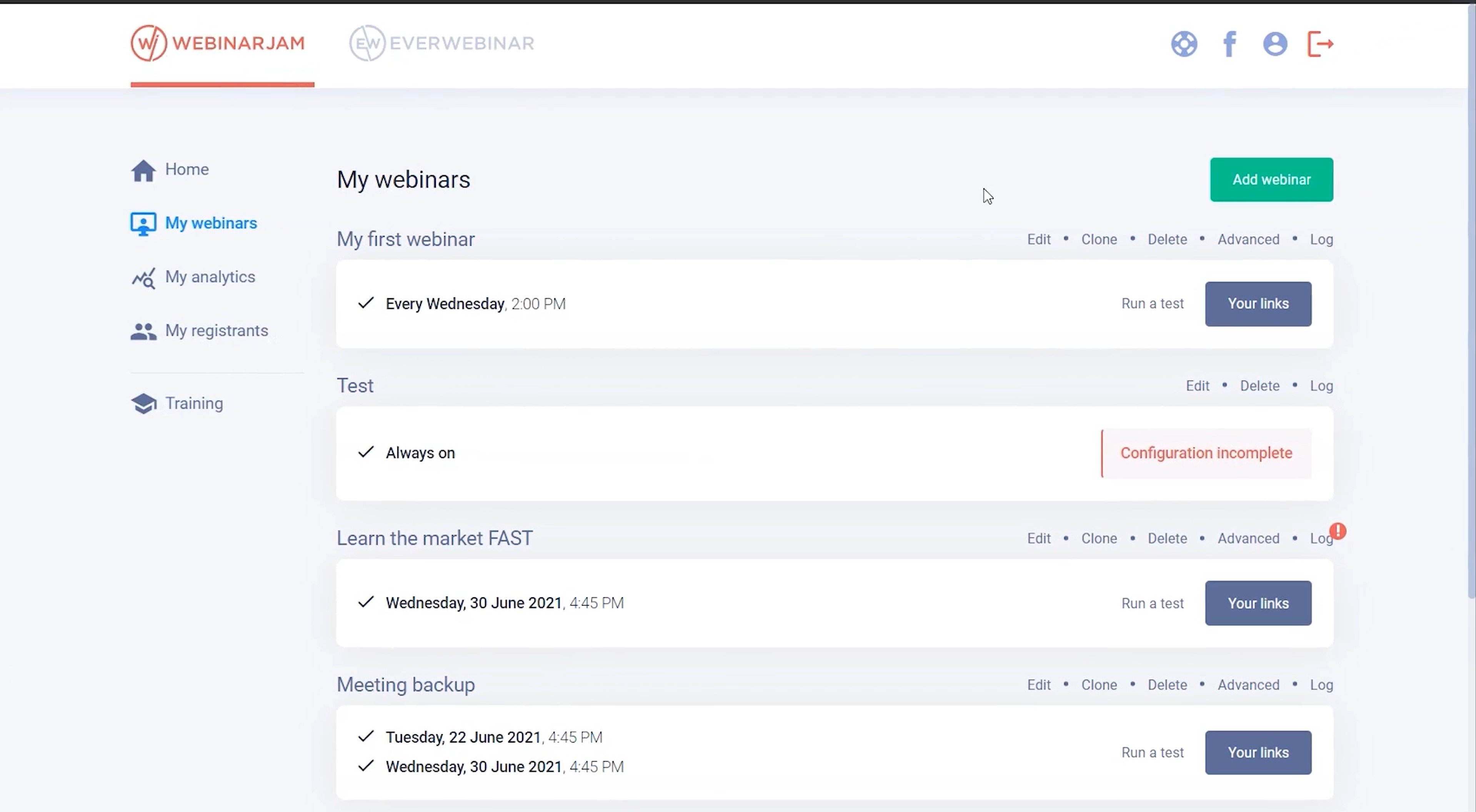
With easy top-right-hand corner access to Support, Facebook, and My Profile, you can adjust general account settings and search WebinarJam communities for instant answers to common user questions.
On the dashboard screen left, access basic information about your webinars, analytics, registrants, and training.
My Webinars
The My Webinars page provides management and overview of core webinar settings and information, including:
- Webinar scheduling and occurrence
- Options to delete, edit, or clone webinars
- Review and check webinar chats, polls, and surveys
- Add new webinars
My Analytics
The My Analytics dashboard page allows you to search and find information about your webinars, including the number of registrants, visitors, how long they stayed, and overall engagement statistics.
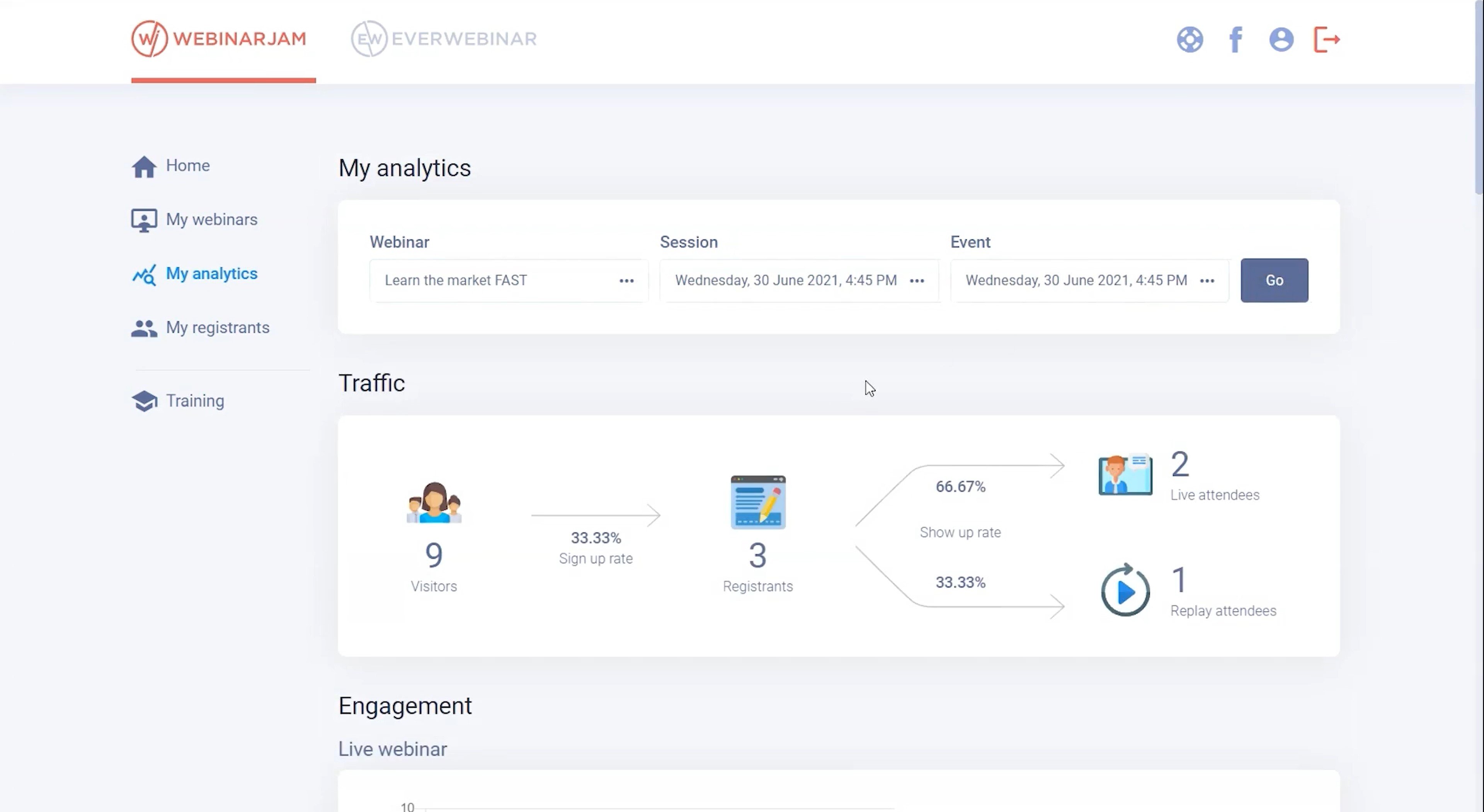
My Registrants
The My Registrants page lets you access information about each webinar’s registrants, including their behavior in live rooms, replay rooms, and purchases.
Team Members
The Team Members icon lets you add and invite new team members by email, which enables them a subaccount to create and edit webinars on behalf of the primary account holder.
Webinar Creation Features
The My Webinar dashboard, on both WebinarJam and EverWebinar, provides users complete control over webinar review and creation, customizing all aspects of how the webinar runs for registrants.
Edit
For each webinar you create, the Edit feature lets you change and set your webinar’s steps. Within the editor, you have two main configuration modes, depending on how much time and control you want over your webinar’s details:
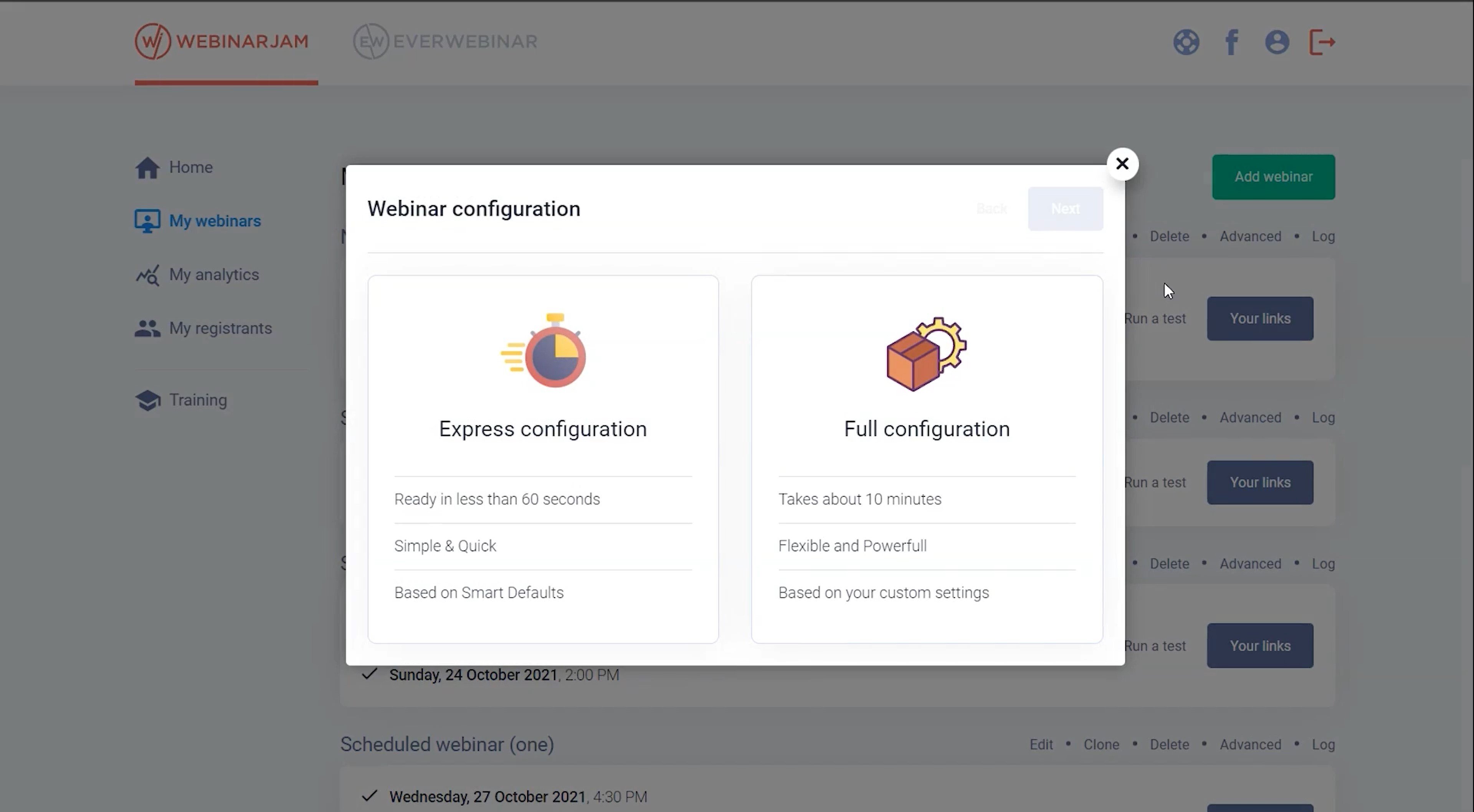
- Express configuration: Full of default settings and completed in 60 seconds, this mode helps you generate a simple, functional webinar template fast
- Full configuration: This mode takes up to ten minutes, and allows you to customize every step of your webinar experience:
- Basic settings: Webinar Name, title, description, video thumbnail, presenters, and language with automatic translations
- Schedules: Number of sessions per webinar, session dates, set recurring event or session sign-ups
- Registration: Registration page design (theme, image, structure, welcome message)
- Integrations: Set and confirm webinar integrations
- Notifications: Set and customize notifications for registrants (confirmation and reminder emails, etc.)
- Thank you: Design custom purchase confirmation pages, Q&A surveys, Thank You messages
- Live: Create and customize live webinar countdown page, enable live chatbox or real-time attendee count
- Replay: Allow registrants to play webinar recording, set recording expiration date, enable users to submit questions during replays
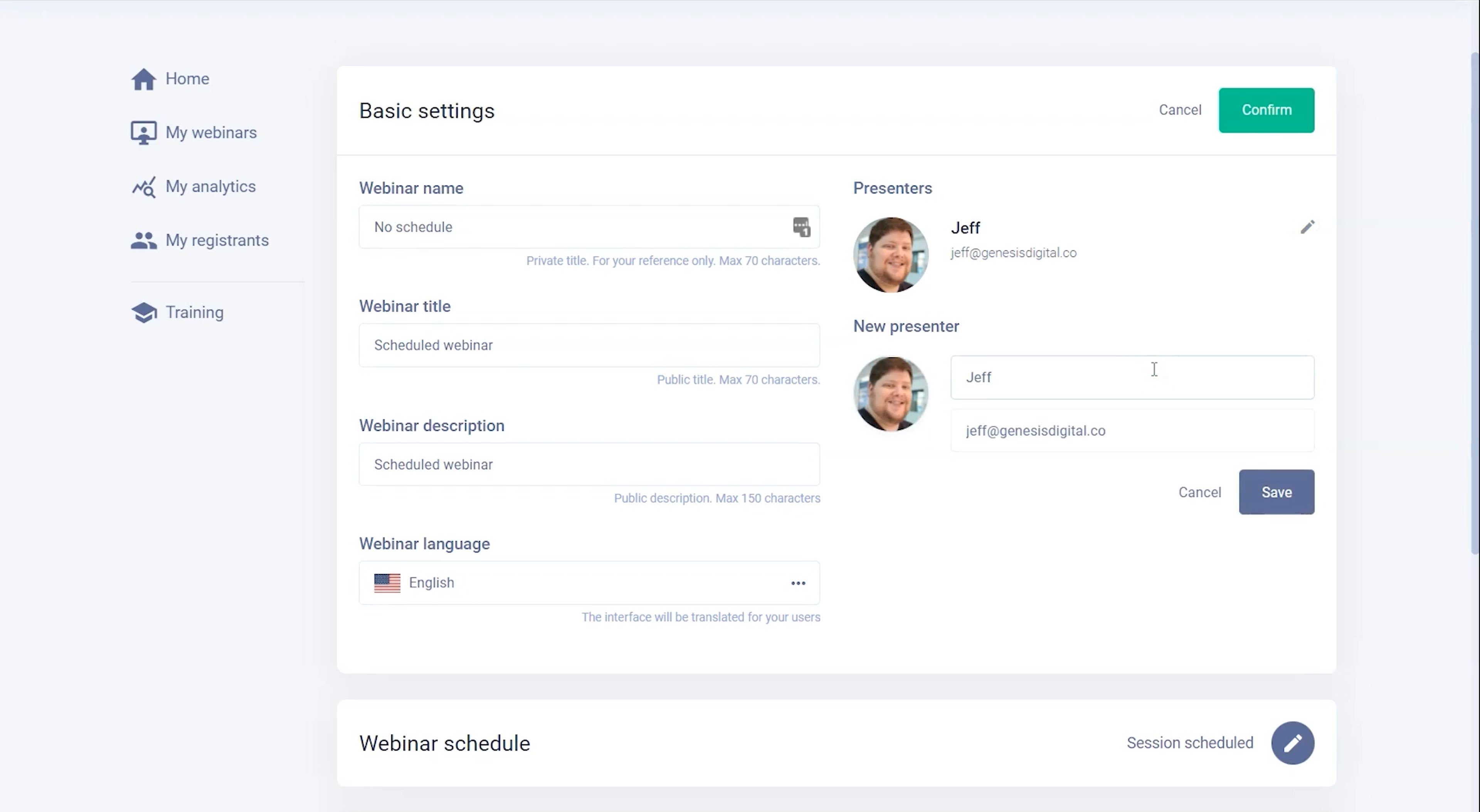
Other options in the My Webinar dashboard:
- Clone: Makes an exact copy of selected webinar and its configurations (ideal for repeating webinars or reusing webinar template)
- Delete: Completely delete webinar
- Advanced integrations: Manage advanced webinar integrations (goal setting, one-click registration links, custom APIs)
- Log menu: Retrieve stored chat logs, poll results, survey results, replay room questions, etc.

My Analytics: Webinar Analytics Features
This page, available in both WebinarJam and EverWebinar, provides critical analytics for every webinar. Analytics can be sorted by individual webinar, session, or event.
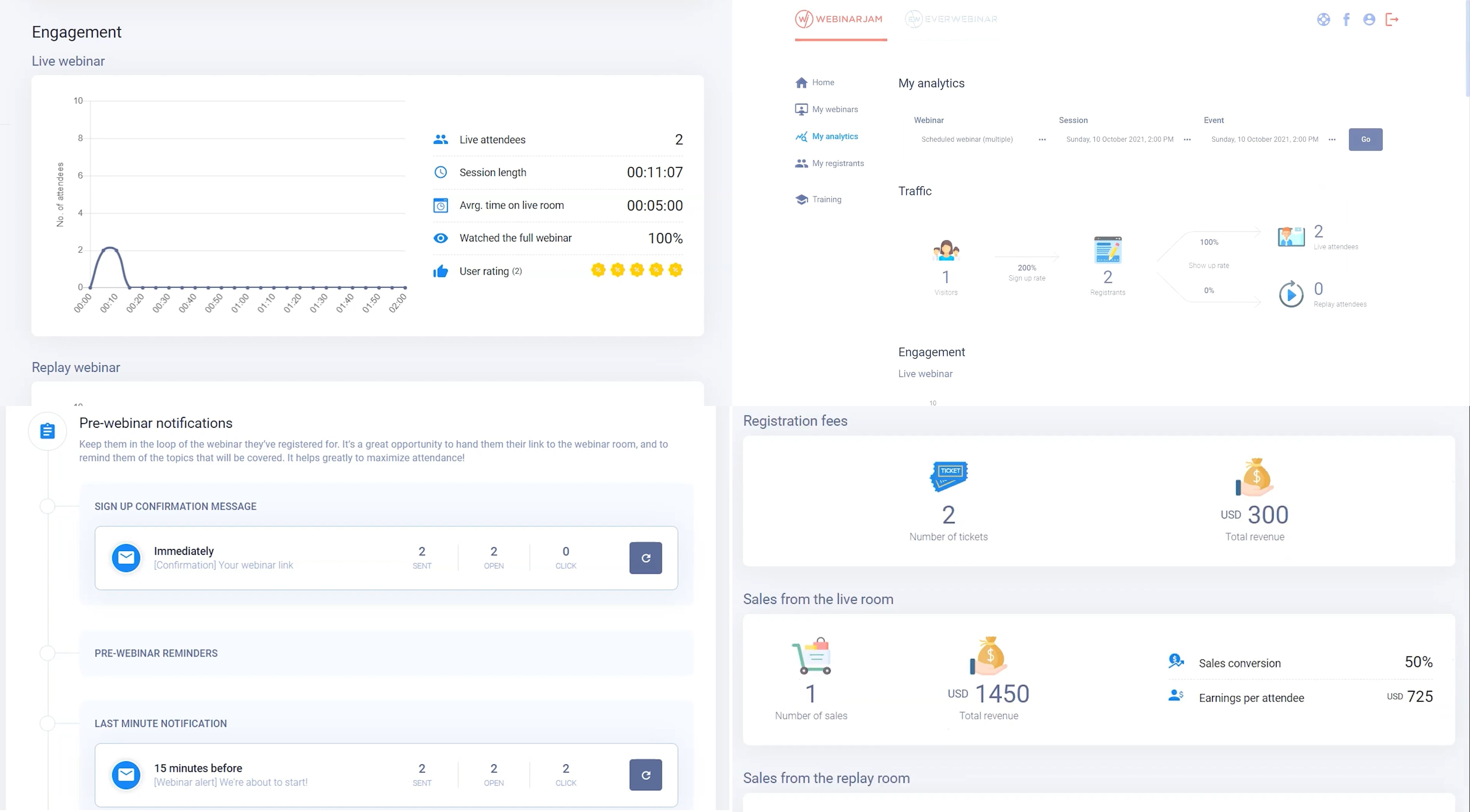
Essential webinar analytics include:
- Registrant engagement (live/replayed webinars): The number of live attendees at various times during the session, average registrant viewing session length and time spent in live room, percentage of registrants that watched the full webinar, average user rating
- Traffic: The number of webinar page visits, live and replay attendees, registrants, and sign-up/turnout rates
- Paid webinar monetization: Number of tickets purchased, total revenue, sales conversion percentage, number of sales from the live room, average earnings per attendee
- Notifications: The number of webinar-related notifications that have been sent, opened, and/or clicked by recipients
- Split testing: Allows users to test two landing page template options to compare visitors, the number of registrants, and sign up rates for two different registration page formats to determine optimal page layout
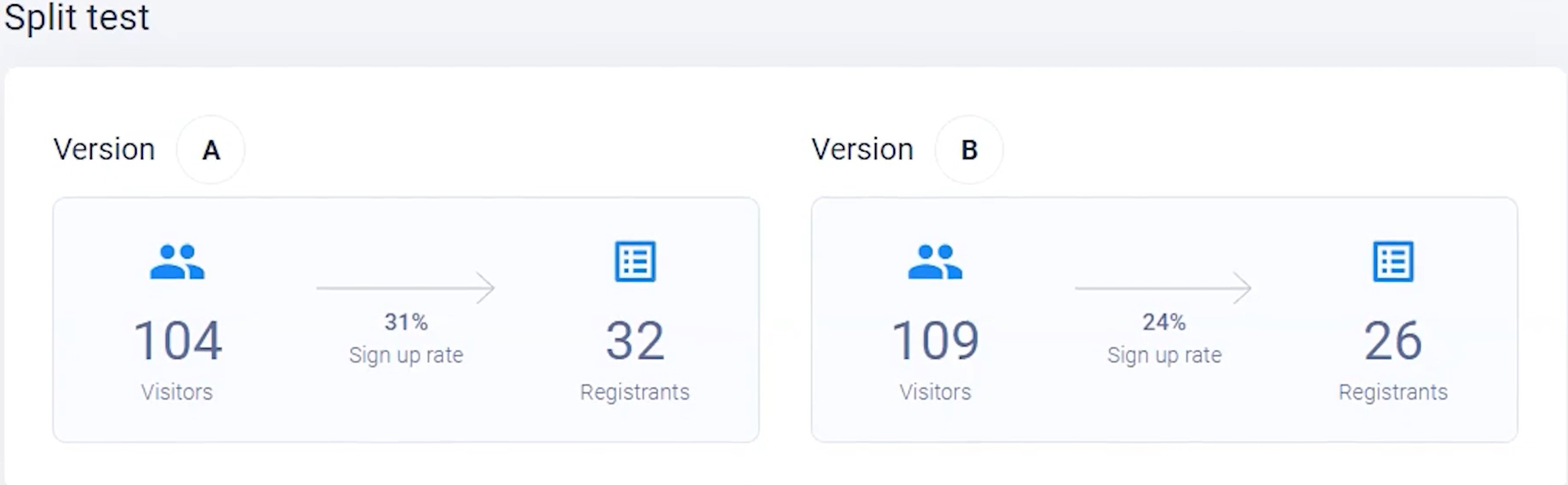
Registrant Data
Registrant data, available for both EverWebinar and WebinarJam, provides detailed information about each webinar’s registrants and their behavior.
Learning more about your registrants offers insight into audience interests, the most and least engaging webinar moments, and audience purchasing patterns.
The Export feature allows you to sort, create, and CSV export lists of registrants, attendees, and/or buyers.
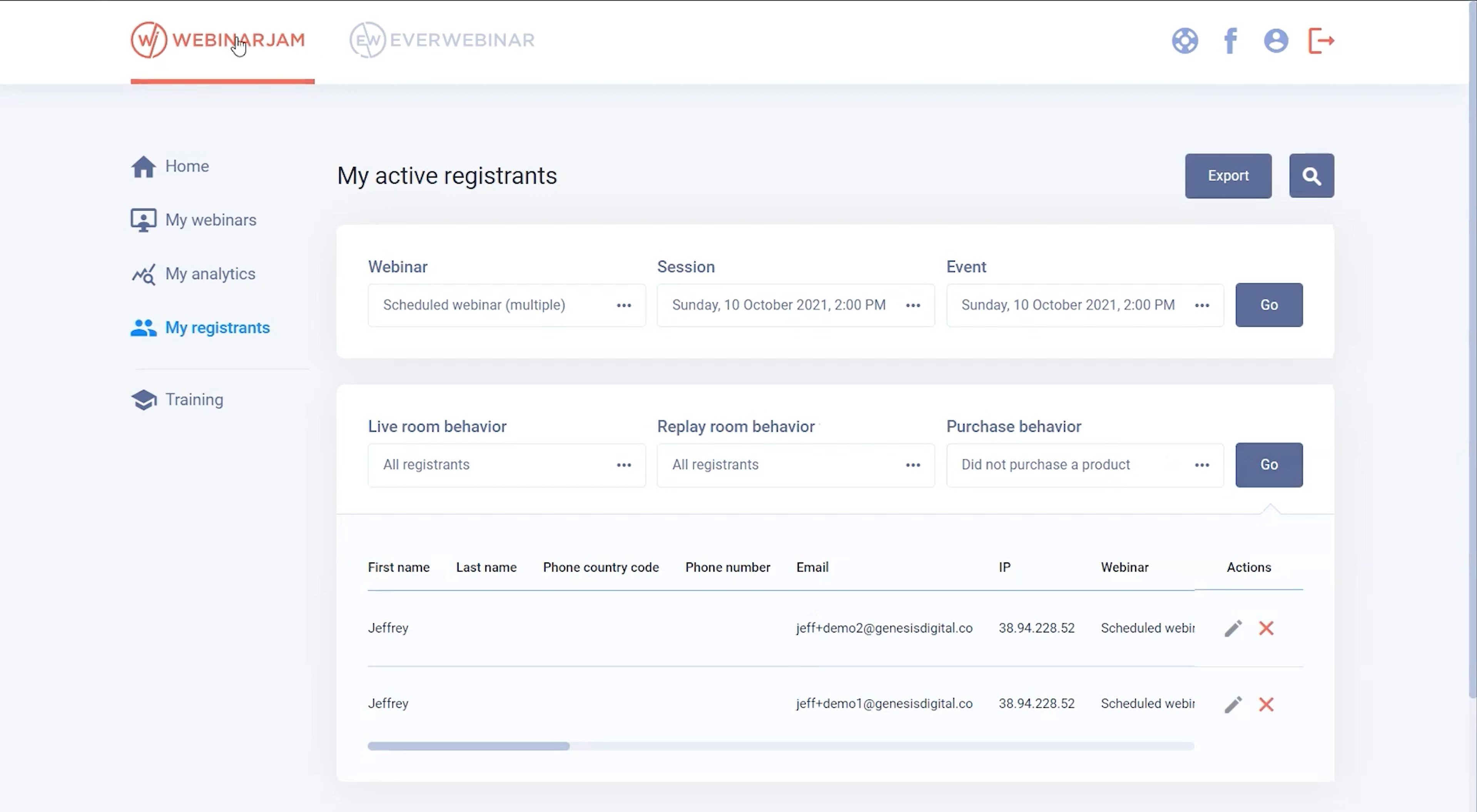
Search and filter registrant data for webinar, session, or event by:
- Name
- Phone number and country code
- Email address
- IP address and location
- Webinar name, session, date
- Attendance of live or replayed webinar
- Attendance date
- Time from webinar beginning that registrant entered the room
- Amount of time spent in the webinar room
- Any purchases made
- Revenue from those purchases
Your Links
The Your Links button, available on EverWebinar and WebinarJam dashboards, allows you to view, customize, and share a variety of links, including:
- Attendee links: Link to the registration page, or a direct link to a live webinar room. Webinar thumbnails are automatically shared on social media with the link.
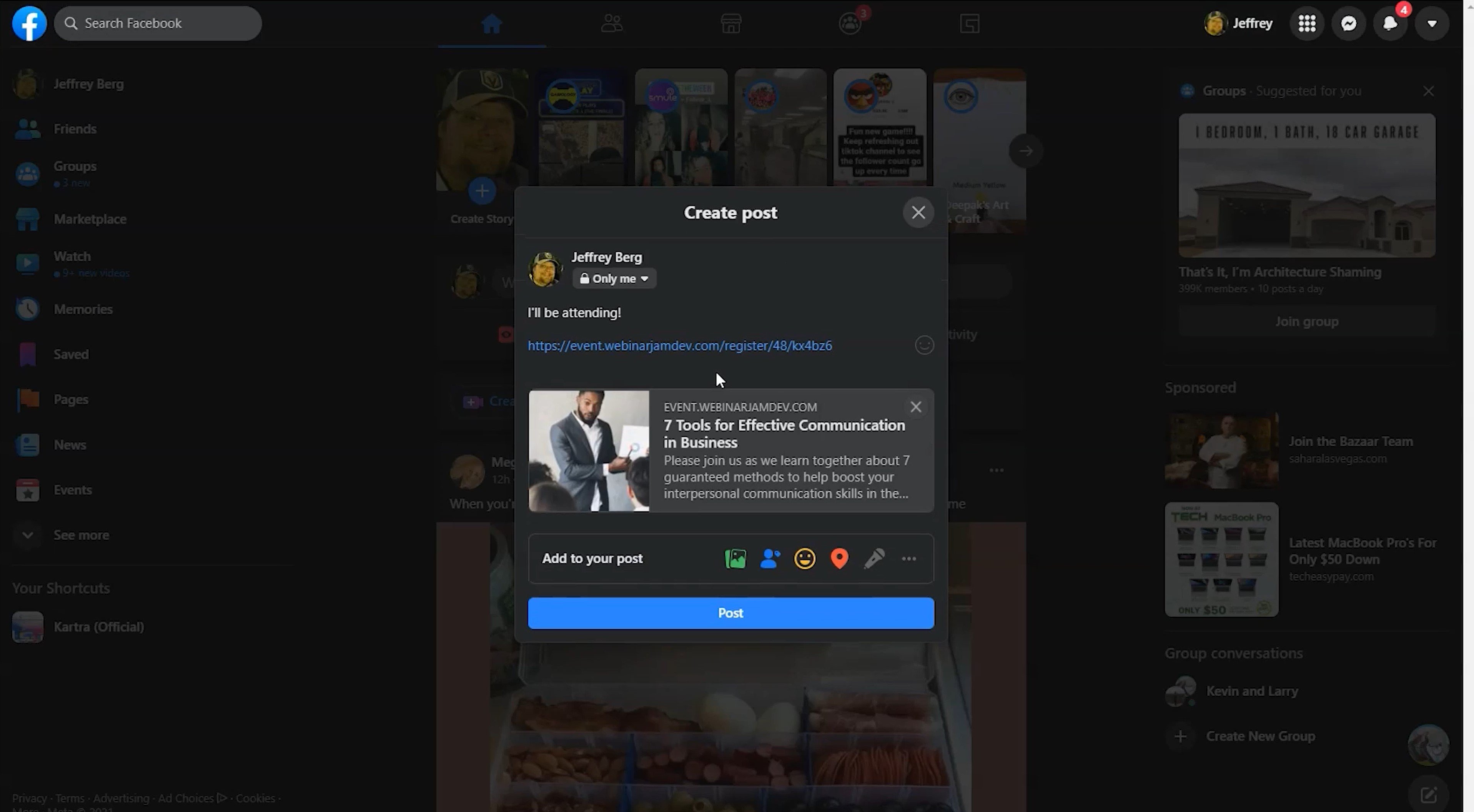
- Embeddable links: Customize webinar’s embeddable link, create code script for embeddable webinar registration buttons, embed registration form directly to your business website
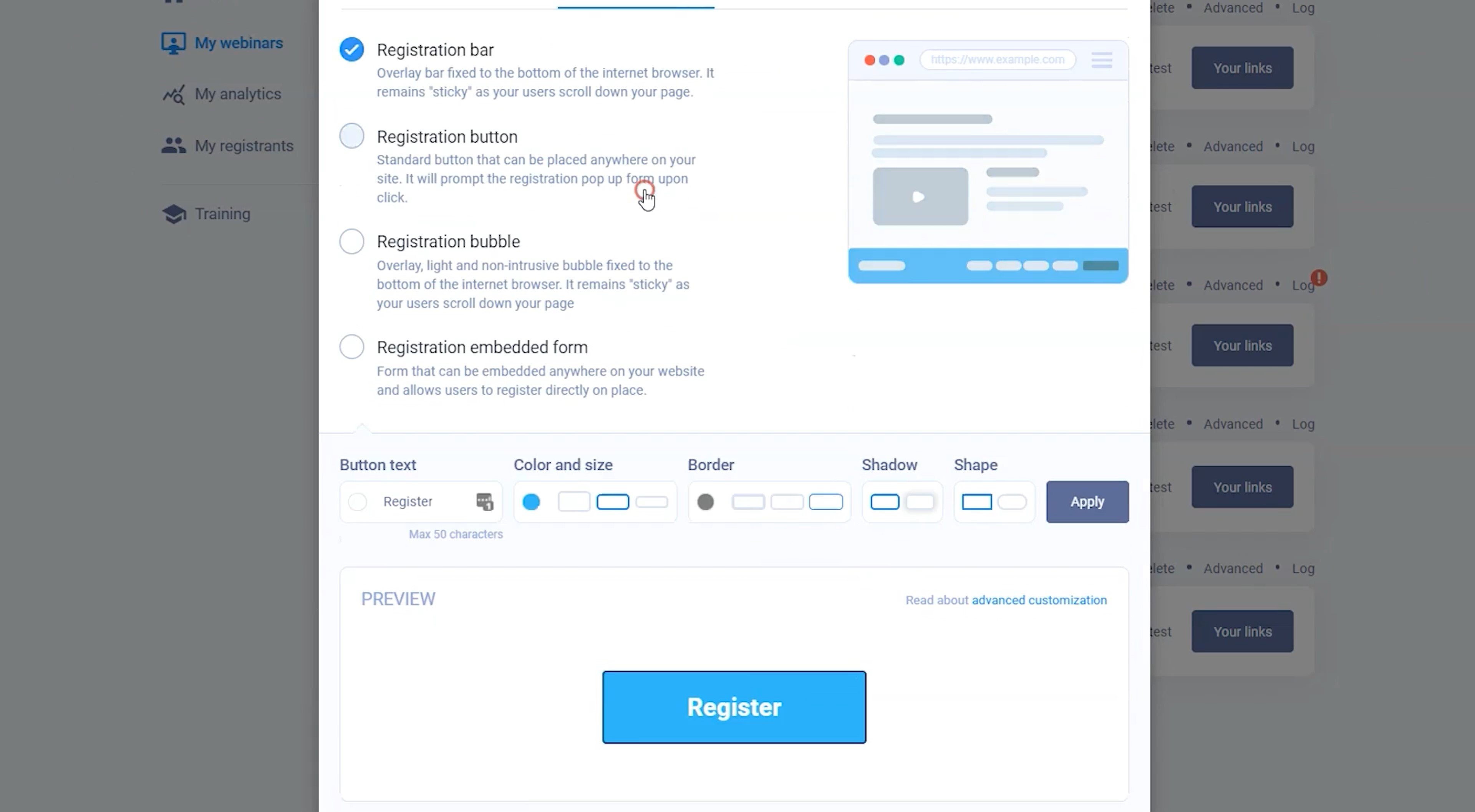
- Presenter links: Provide a webinar entry and control panel link for presenters and moderators so they can edit video injections, assist with attendee engagement tools, monitor attendee behavior.
- Replay links: Links for users to replay previous sessions
Configuration Features
The WebinarJam and EverWebinar dashboards provide configuration features that allow you to customize every aspect of your webinar.
Replica Replay
If you have hosted live WebinarJam events in the past, you can automatically convert these into replayable events with a single click.
This Replica Replay tool not only converts the video and audio, but every other interaction and feature that took place during the video:
- Displayed slides
- Polls
- Chat
- Injected video
- Offers and sales
- Calls to action
- Screen sharing
WebinarJam replays must be scheduled for certain times or timeframes, while EverWebinar replays are entirely asynchronous, and viewers can play them anytime.
Webinar On-Demand Portal
The On-Demand Portal is a public directory where WebinarJam creators can upload webinar introductions for members of the public to browse and register for. Posting your webinar information on the On-Demand Portal is a great way to attract interest and registrants.
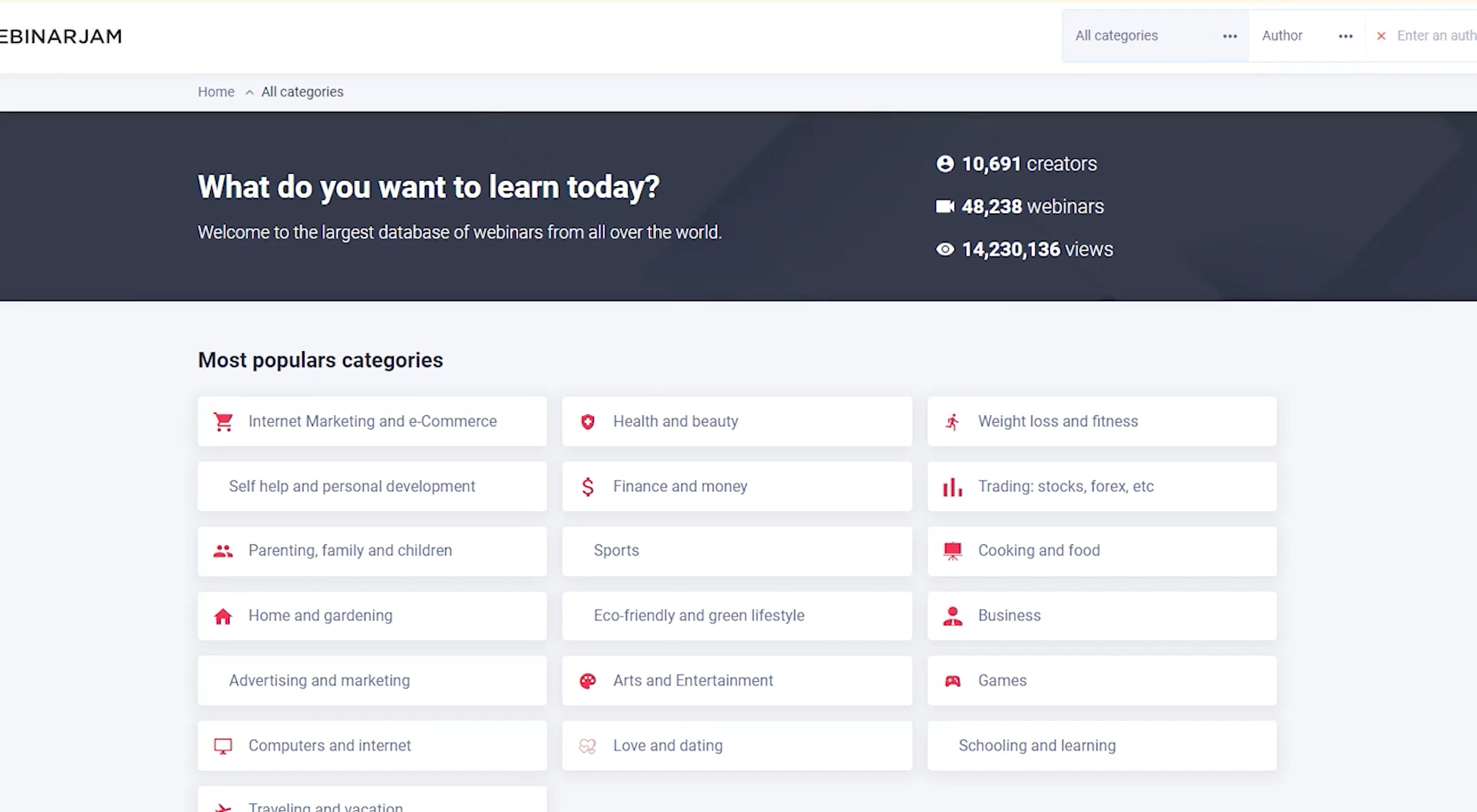
When configuring your webinar, you can select “List in the On-Demand Section” and choose the relevant category.
The configuration thumbnail you select is shown in the On-Demand section.
Live Streaming
WebinarJam and EverWebinar live streaming provides three options for providers to run your live-stream webinars:
- WebinarJam Live: WebinarJam’s in-house broadcast network (WebinarJam only)
- YouTube Live: Broadcast live on Youtube, as long as your webinar meets Youtube’s live streaming requirements
- Facebook Live: Broadcast directly on your Facebook business page or profile
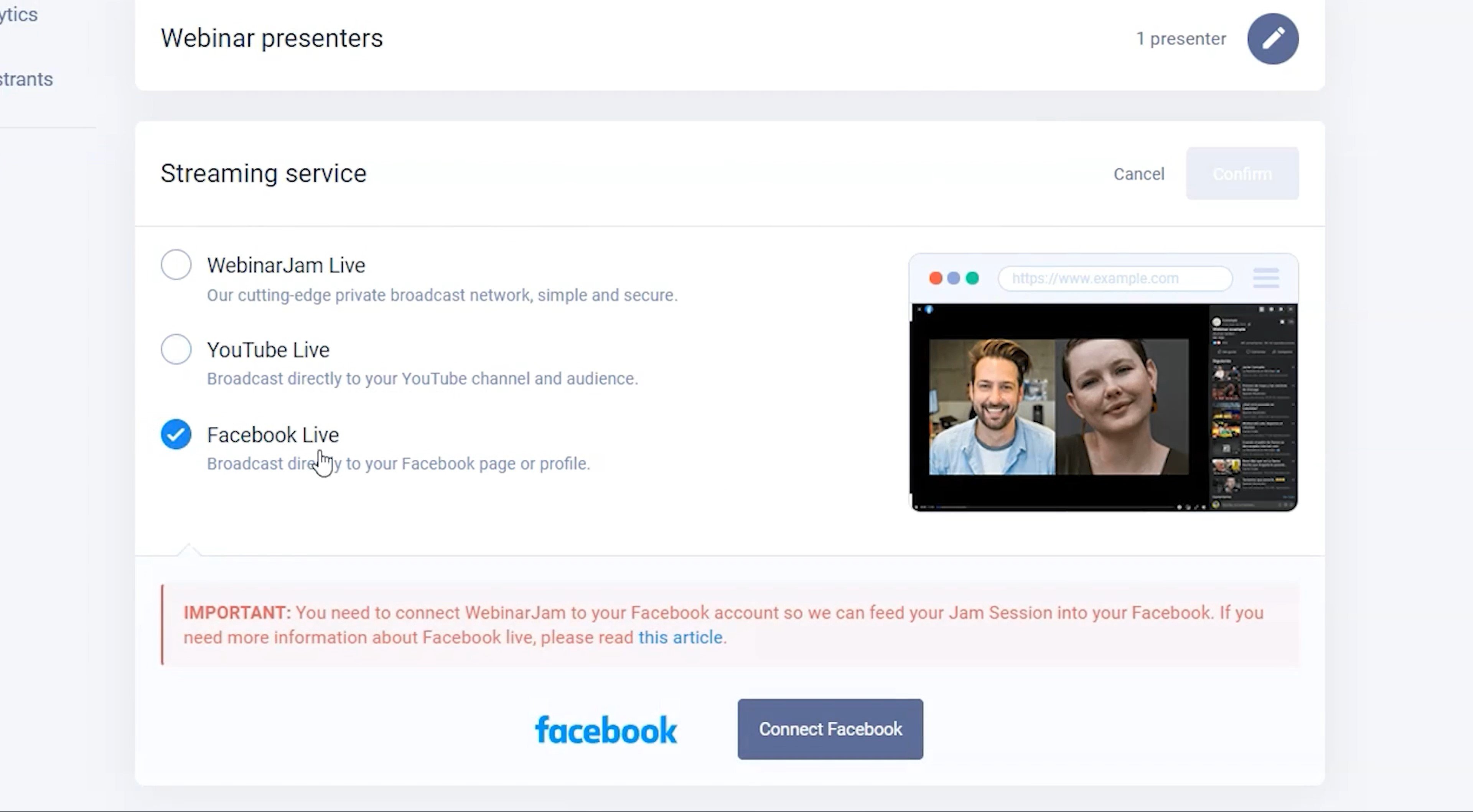
Registration Design Features
WebinarJam and EverWebinar provide a variety of templates and customizable options for users to create themed, visually appealing registration or landing pages to attract potential attendees.
Registration Embed Format
Select how you want your registration options, button, or link to appear on your WebinarJam room landing page: Registration bar or bubble at the bottom of your landing page, or button or embedded form inserted into a custom location on your landing page.
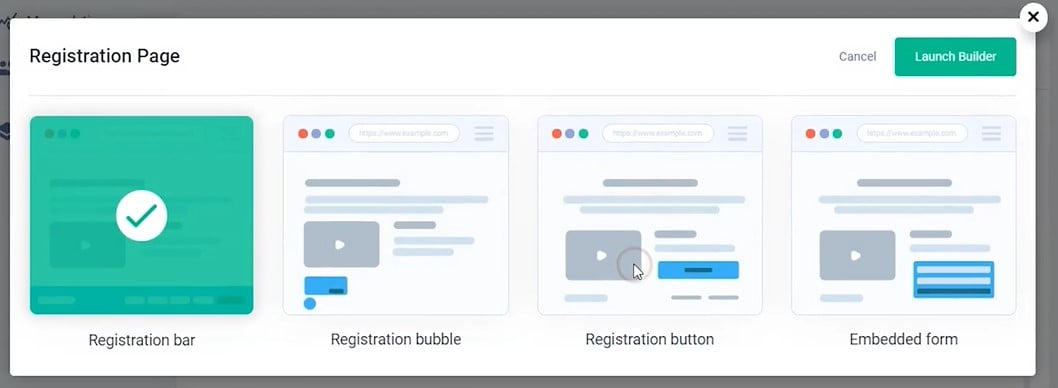
Registration Templates and Forms
Select from dozens of pre-made professional registration-page templates, which you can customize to fit your webinar’s style in terms of font, color palette, image, and layout.
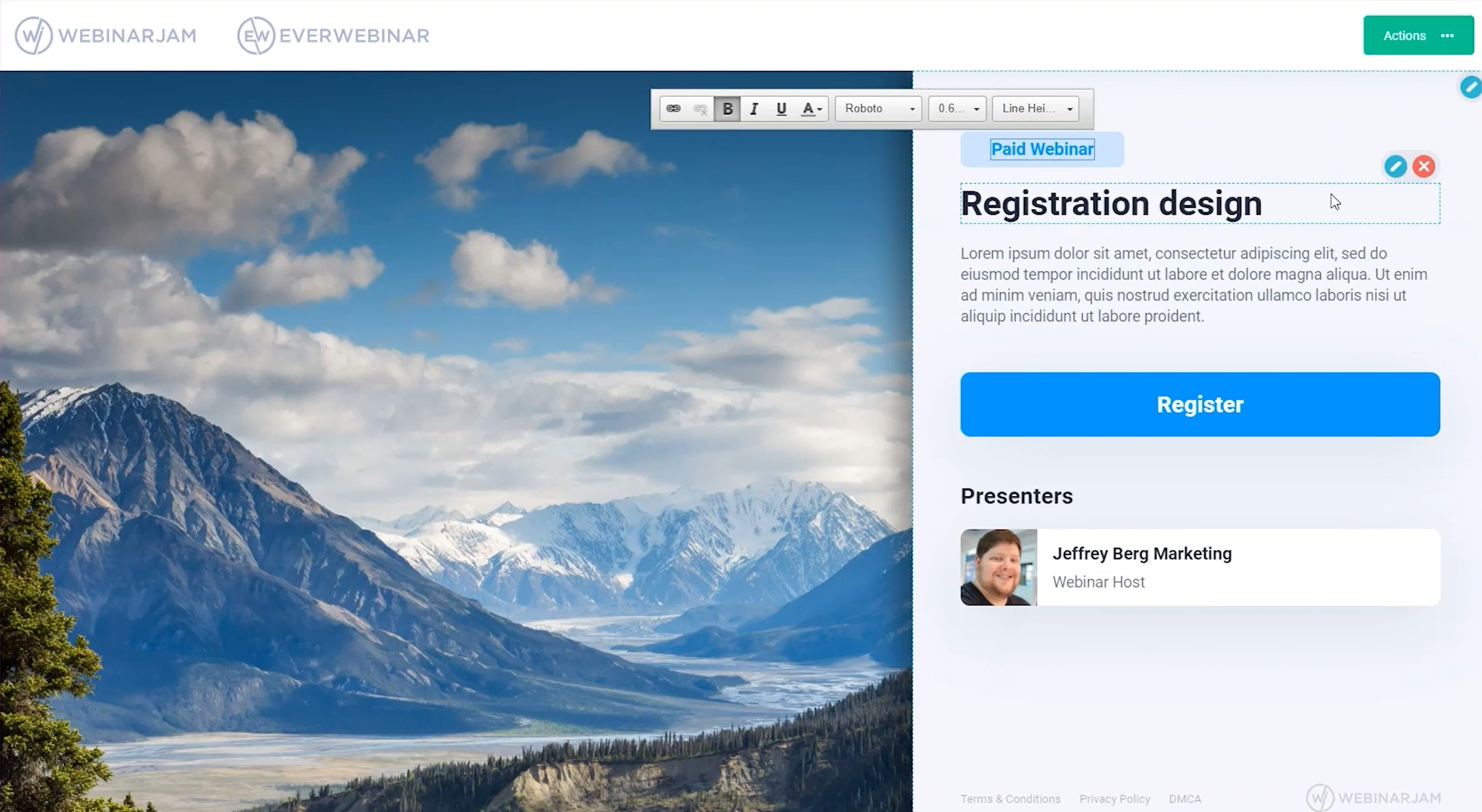
You can also customize and embed a button linking to a preexisting external landing-page website.
Users can also design fields on webinar registration forms, or select mandatory fields like registrant first and last names, email addresses, and phone number.
Notifications via Email or SMS Text
With WebinarJam and EverWebinar, you can send reminder and confirmation notifications to audience members and attendees–both via email and SMS text message–after sign-ups or before and after events.
WebinarJam and EverWebinar provide four options for emailing or texting your audience:
- WebinarJam Mail: WebinarJam’s free, built-in, robust mailing system
- Your own SMTP gateway: Plug in an API for an SMTP premium service, to send emails through it
- Your own autoresponder: Integrate an autoresponder application, such as Kartra or MailChimp, to send email notifications
- SMS integration: Integrate a texting platform, such as Zapier or Twilio, into WebinarJam, in under two minutes
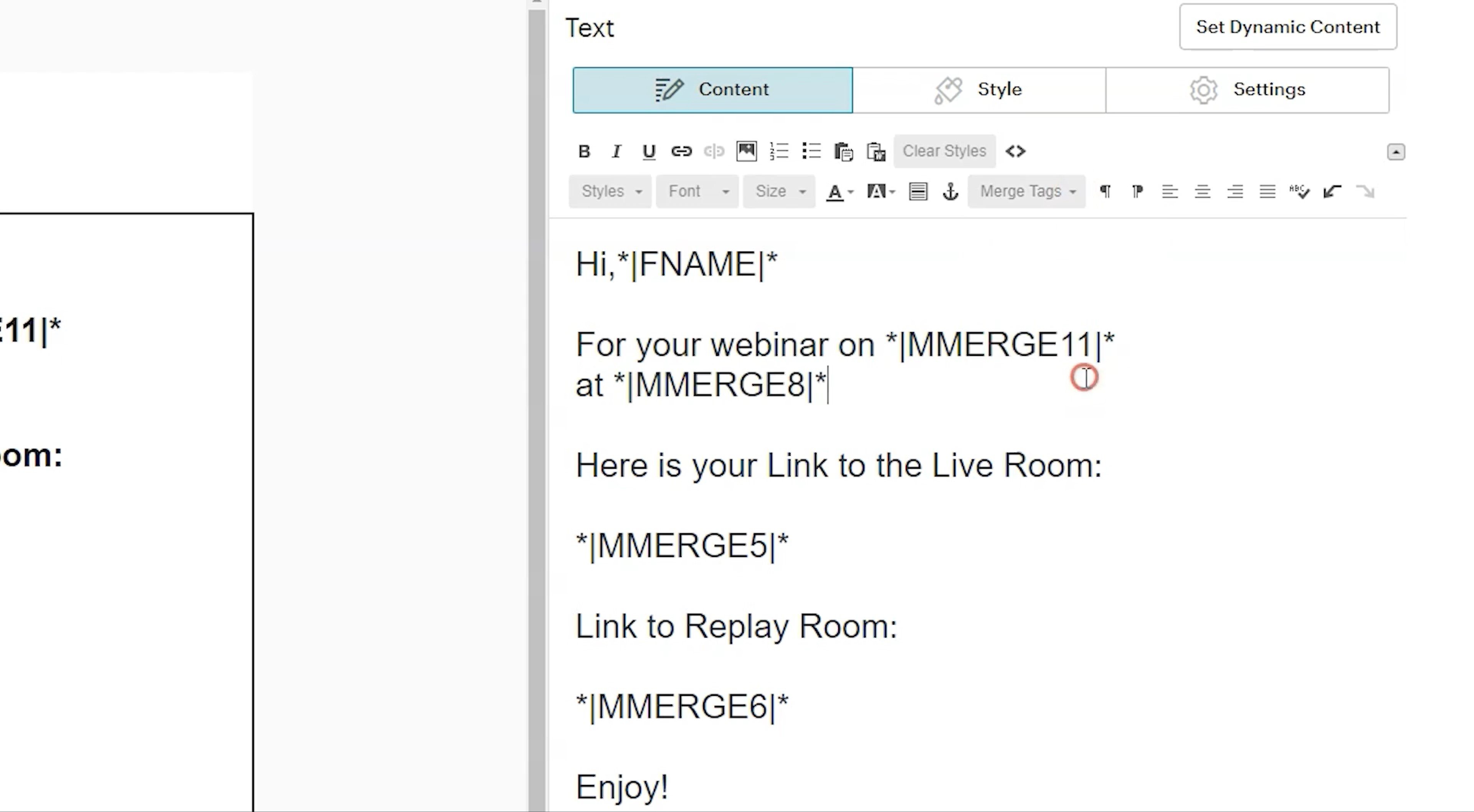
Embed a variety of useful links and information into your notifications:
- Link to live room
- Link to replay room
- Date and time for your webinar
Pre-Webinar Notifications
Before the webinar, keep your attendees in the loop, ensure their attendance, and build excitement by sending reminder emails or texts to your attendees, with the following options:
- Confirmation messages after event sign up
- Customize message title, text (including links), and formatting
- Choose how many hours before the event the notification should send
Post-Webinar Notifications
Sending follow-up notifications to webinar attendants can be a great way to promote future webinars and provide opportunities for interested attendees to connect further with you, your products, or your company. You can choose how many hours after the webinar to auto-send the follow-up message.
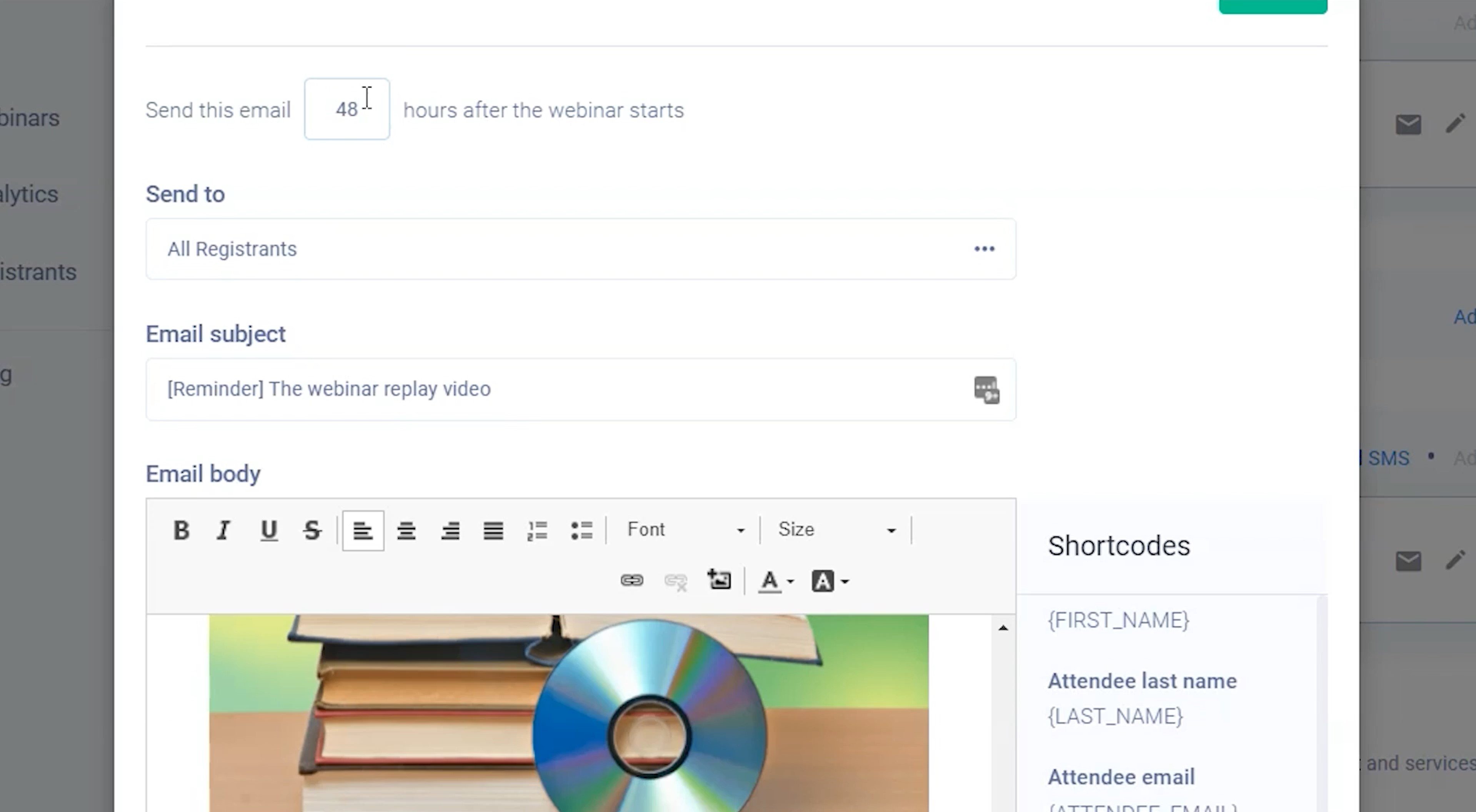
Follow-up emails and texts can include the following:
- Replay links for those who missed the webinar
- Reminders about products and services, with purchase links
Confirmation or Thank You Page
After users register for your webinar, they are automatically sent to a confirmation page, containing the webinar link as well as critical webinar information.
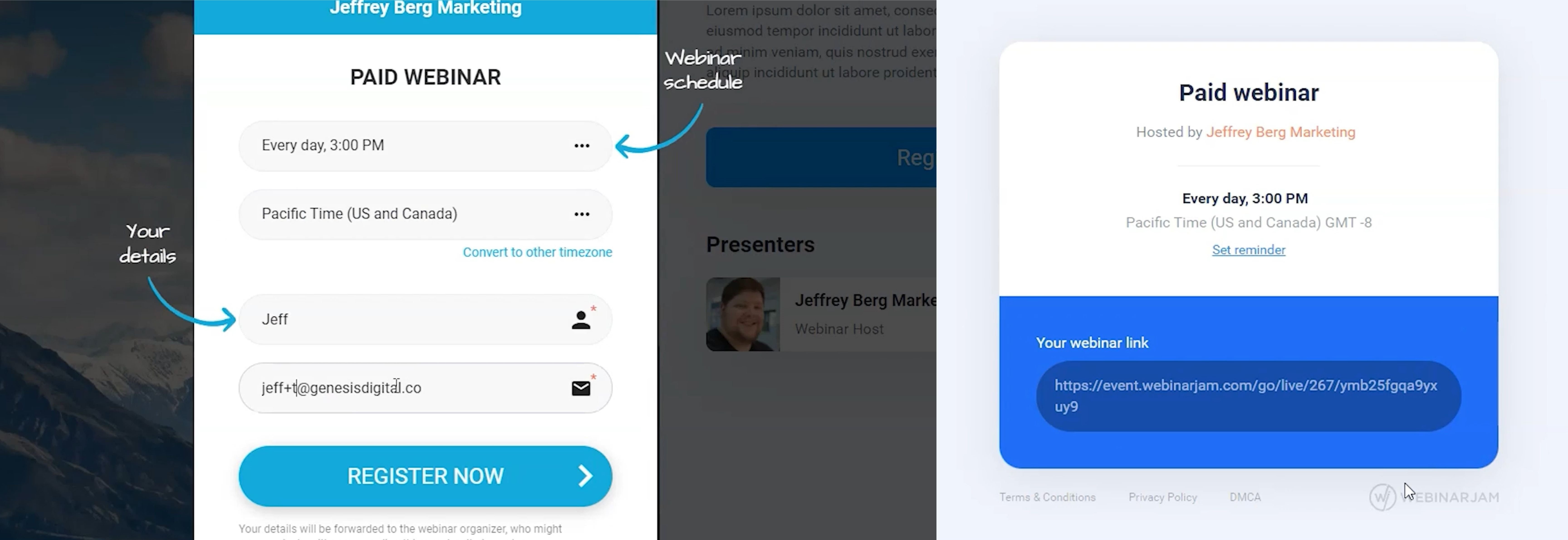
You can use WebinarJam’s default confirmation page, containing all the critical information and a default note, or you can enter a link directing attendees to an external thank you webpage.
Design a Confirmation Page
WebinarJam and EverWebinar provide a handful of confirmation page templates for you to select from, with options to customize just like with registration pages.
Embed a Survey
You have the option to create and include a survey along with your attendant sign-up confirmation, and follow-up notifications. This helps you get a better idea of which topics your attendees are interested in or might like to see covered in the webinar, and it provides feedback after the fact.
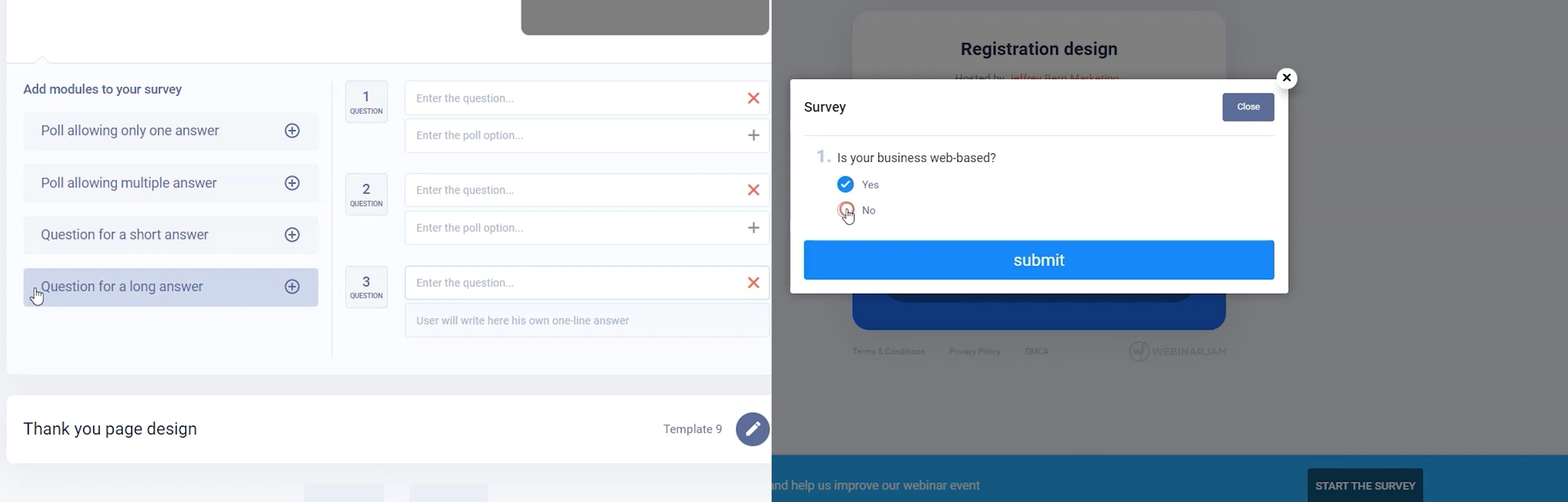
There are multiple ways for you to ask survey questions:
- Polling: asks a single question and prompts for a multiple-choice-bubble response
- Short answer: allows a one-line typed response
- Long-answer: allows a multiline typed response
Live Room Setup Features
Both WebinarJam and EverWebinar have a variety of features available for users during the webinar in the live room, where users come to watch your live webinar. Many of these live room features increase interactivity and making your event more dynamic for watchers.
Countdown Page
The Countdown Page, in WebinarJam only, shows a timer counting down until your webinar begins. This feature is informative for viewers, helps those who arrive early, and also builds excitement in the days and hours before your event.
WebinarJam provides countdown page templates, which you can edit just like the registration and confirmation pages.
Live Room Design
Take advantage of eight template palettes for your live room, offering various color schemes, fonts, and arrangements for the tools and features in your live room. The design you select here is what your attendees will see during the live event.
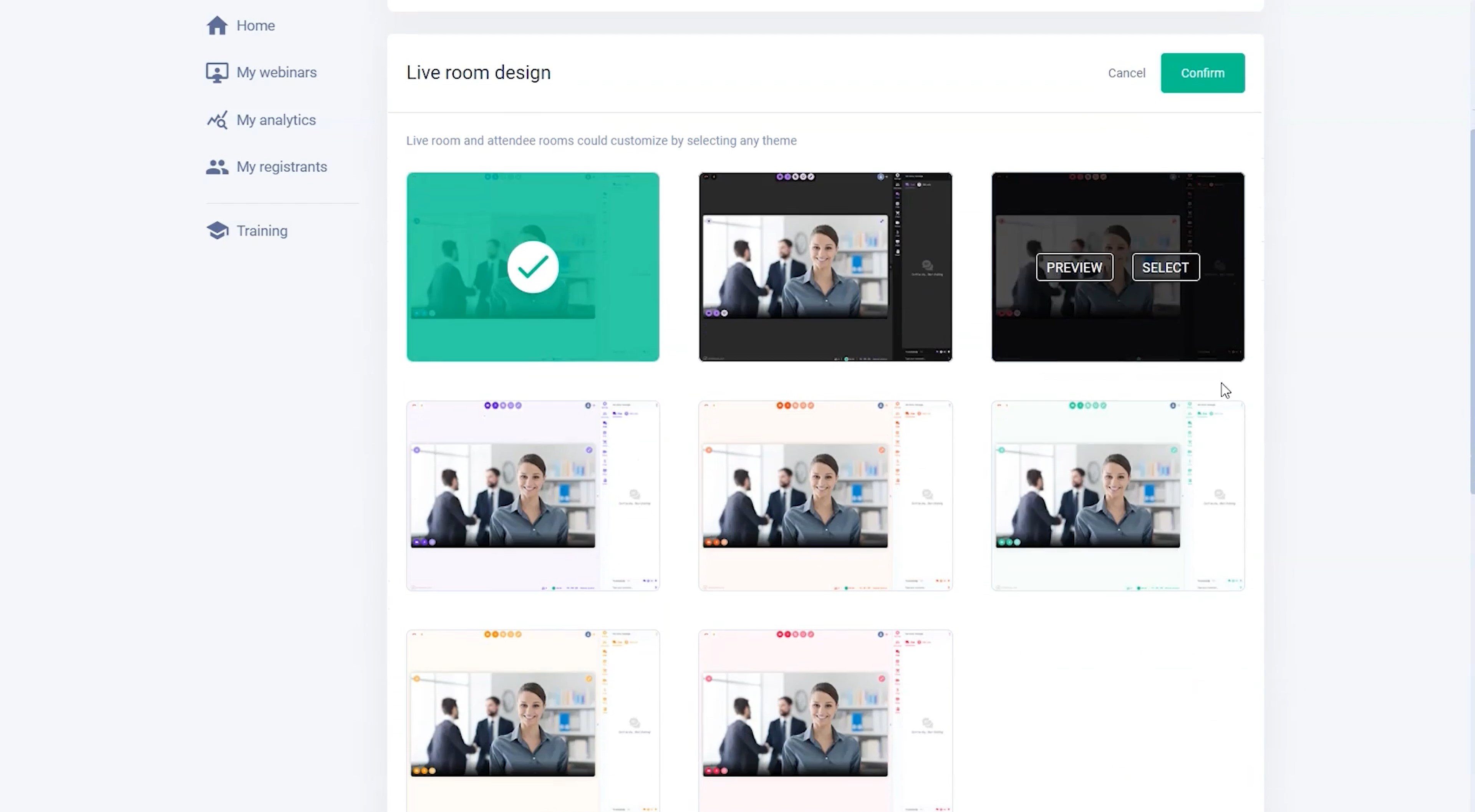
Currently, these templates are not editable as other page templates are.
Webinar Autoplay
This option, not available in EverWebinar, allows you to greet your webinar’s registrants by automatically playing your webinar upon registrant arrival in your live or replay room.
You can greet attendees with one of two webinar play options:
- Inviting the registrant to start your webinar video with text and thumbnail. In the Live tab within the webinar setup, you can choose a default video image and customize the call to action text that displays next to it.
- The webinar automatically plays, muted, without the registrant clicking Play.
Add Slide Presentation
This feature allows you to upload a slide deck presentation, such as PowerPoint or Keynote, that you can feature in your webinar. This is helpful for instructional or educational webinar content, especially.
Active Product Offers
You can display product offers in live and asynchronous webinar rooms, prompting a call to action in the form of text, a button, and a link to your product or service’s sales page.
WebinarJam and EverWebinar allow you to customize many aspects of how your product offer appears to customers, including tools to broadcast urgency, scarcity, and completed sales.
EverWebinar and WebinarJam provide multiple payment gateways, so you can receive payment your preferred way.
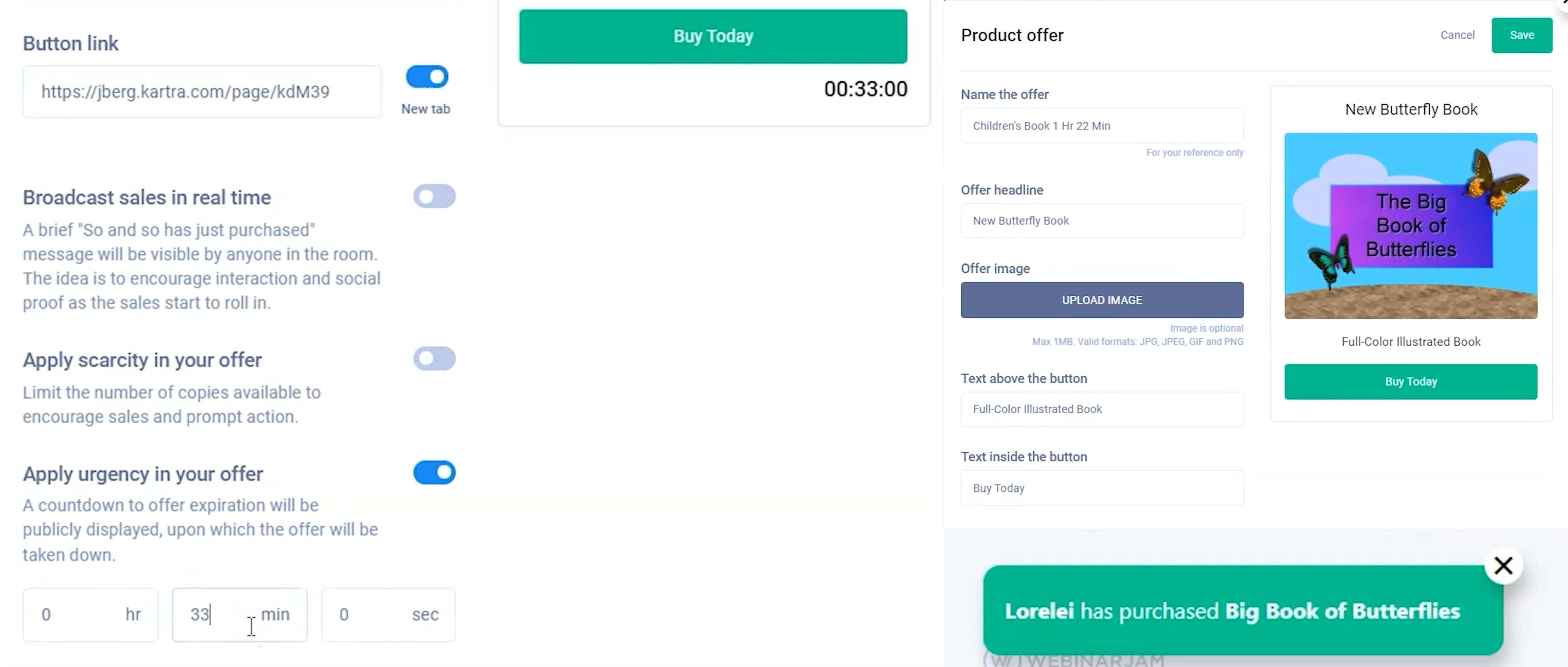
Customize the following in product offers:
- Offer headline
- Offer image
- Text above and inside the button, including links
- Countdown or expiration date for offer takedown, prompting urgency
- Limit the number of copies or products, prompting action
- Timestamps to broadcast sale banners
Polls and Quizzes:
During live webinars, users can pose questions to attendees, receiving and interacting with live responses that make webinars more engaging, responsive, and interactive.
Presenters and moderators can preset whatever poll questions they want, formatting attendee answer options as multiple-choice, short response, or long response. Additionally, moderators can create polls during the presentation.
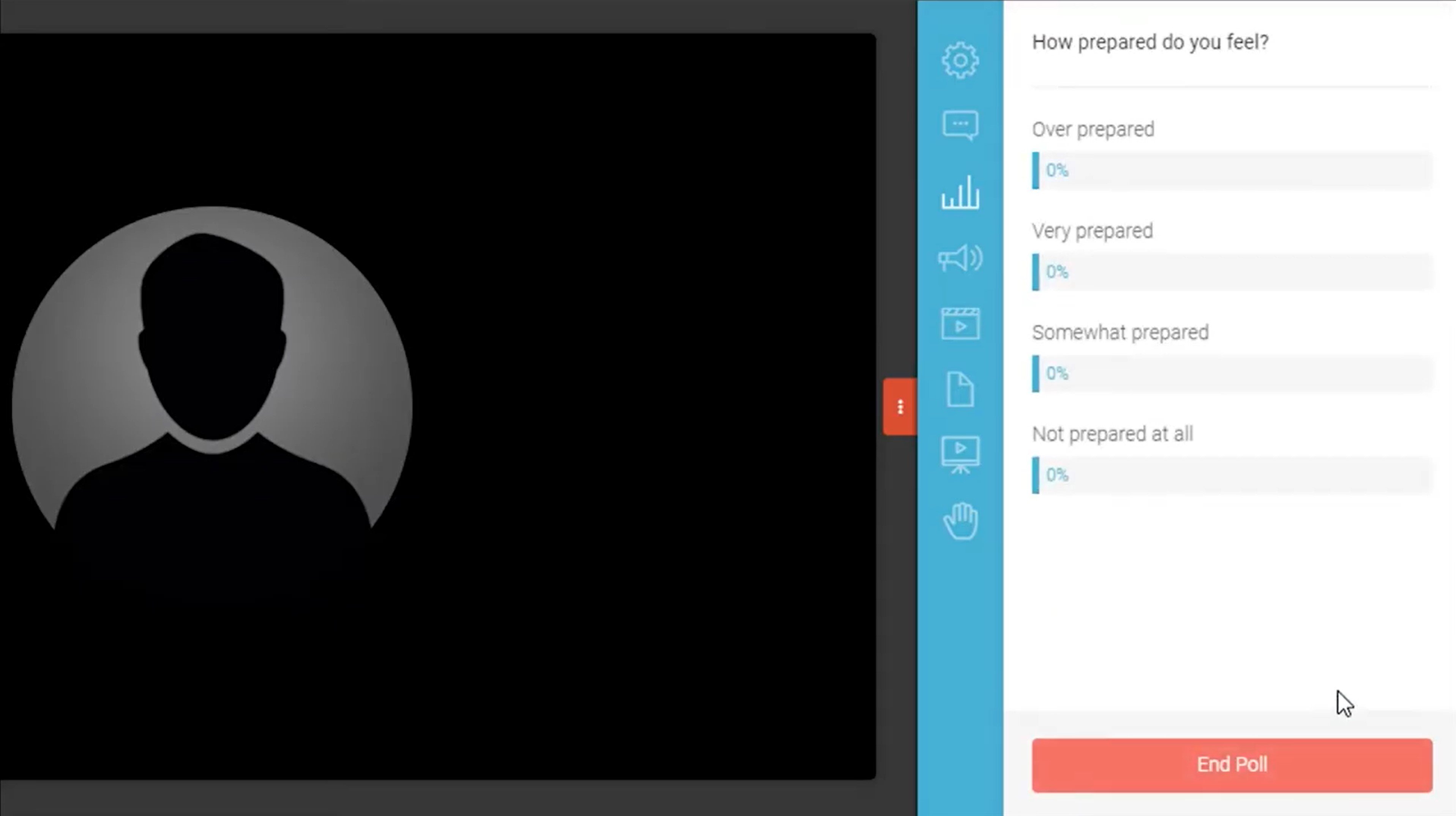
Moderators or presenters can manually pose polls and quiz questions in the live room, or these questions can be preset in EverWebinar to launch automatically during the webinar. Polls will appear to audience members at the bottom of their chat window.
File Sharing and Handouts
Upload files for distribution to your live room, or preset a share time in EverWebinar. This option is useful to share opportunities for attendees to learn more about the webinar topic or your company, through documents like:
- Brochures
- Samples
- Pamphlets
- Outlines
Video Injections
WebinarJam gives you the option to pre-record segments of your webinar and share additional video clips during the presentation, using videos uploaded from a third party source like YouTube or Vimeo.
You can decide exactly when you want specific videos to play and can also create a video queue.
If you choose to pre-record and play your complete webinar, going live only for the closing Q&A session, EverWebinar setup options fit this need better than WebinarJam setup.
Live Webinar Features and Interface
While the above setup options address many of the features available to a webinar’s presenters, moderators, and attendees, the features below will address the presenter’s experience during WebinarJam live webinars.
Presentation Top Bar
The presenter interface’s top bar houses all the essential technical functions that a presenter needs with a single click, including:
- Camera on/off
- Microphone on/off
- Blur background or add virtual background
- Share a specified window or screen from your computer
- Draw and illustrate on the screen with Virtual Whiteboard
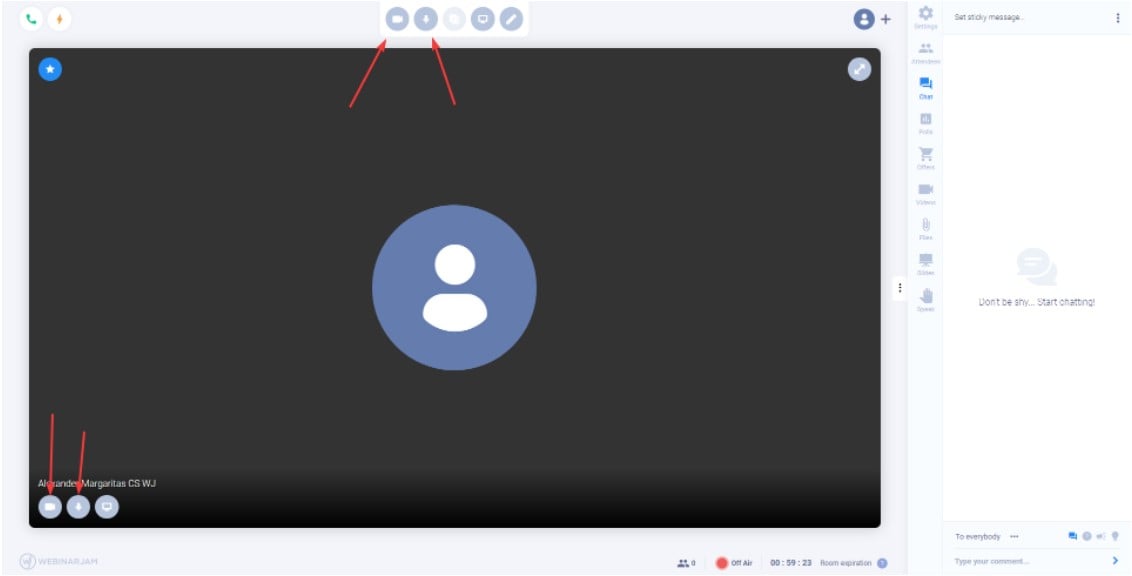
Virtual and Blurred Background
The Virtual Background or Blurred Background button, on the top-bar menu, allows presenters to blur the background (no one will see your messy room) or upload a saved image, to use as a virtual background.
Panic Button
The Panic Button, positioned right next to the Go Live button on screen top-left, is designed to help hosts and admins respond to technical glitches like malfunctioning webcams, a sudden lost connection, and even trolls or unregistered users who have somehow entered the meeting.
Educate yourself about Zoombombing and other video calling security issues to better understand the risks of video conferencing.
When users press the Panic Button, WebinarJam instantly creates an entirely new webinar room with all the hosts, files, and attendees transferred into it. It only takes about 10 seconds for you to resume your webinar as if nothing happened.
Sidebar
The webinar presenter-view sidebar gives presenters full control and easy access to various essential audience-interaction tools.
The sidebar contains buttons for:
- Settings: including to enable or disable chat, display the number of attendants, and allow attendees to speak
- Attendees: with names and information about attendees
- Chat: monitor chat interactions
- Polls: poll the audience
- Offers: offer a product or link
- Videos: share video
- Files: upload small files
- Slides: to feature a slide deck
- Speak: to let attendees speak, with their video highlighted
The button notifies presenters and moderators to attendee activity with a red pop-up dot, so they can respond quickly.
Live Chat Box and Q&A
During your webinar, the chatbox allows moderators and presenters to chat with attendees. It also lets presenters create sticky notes, which remain onscreen to ensure attendees see key information.
During the webinar, you can switch the live chat into Q&A mode, which will label attendee messages as questions and pin presenter responses as answers.
Attendee Speak
During the webinar, you can enable attendees to speak, inviting them up on the screen for a publicized one-on-one conversation in front of the audience. Attendee requests to speak will appear at the bottom of the screen, where you can accept or deny their requests.
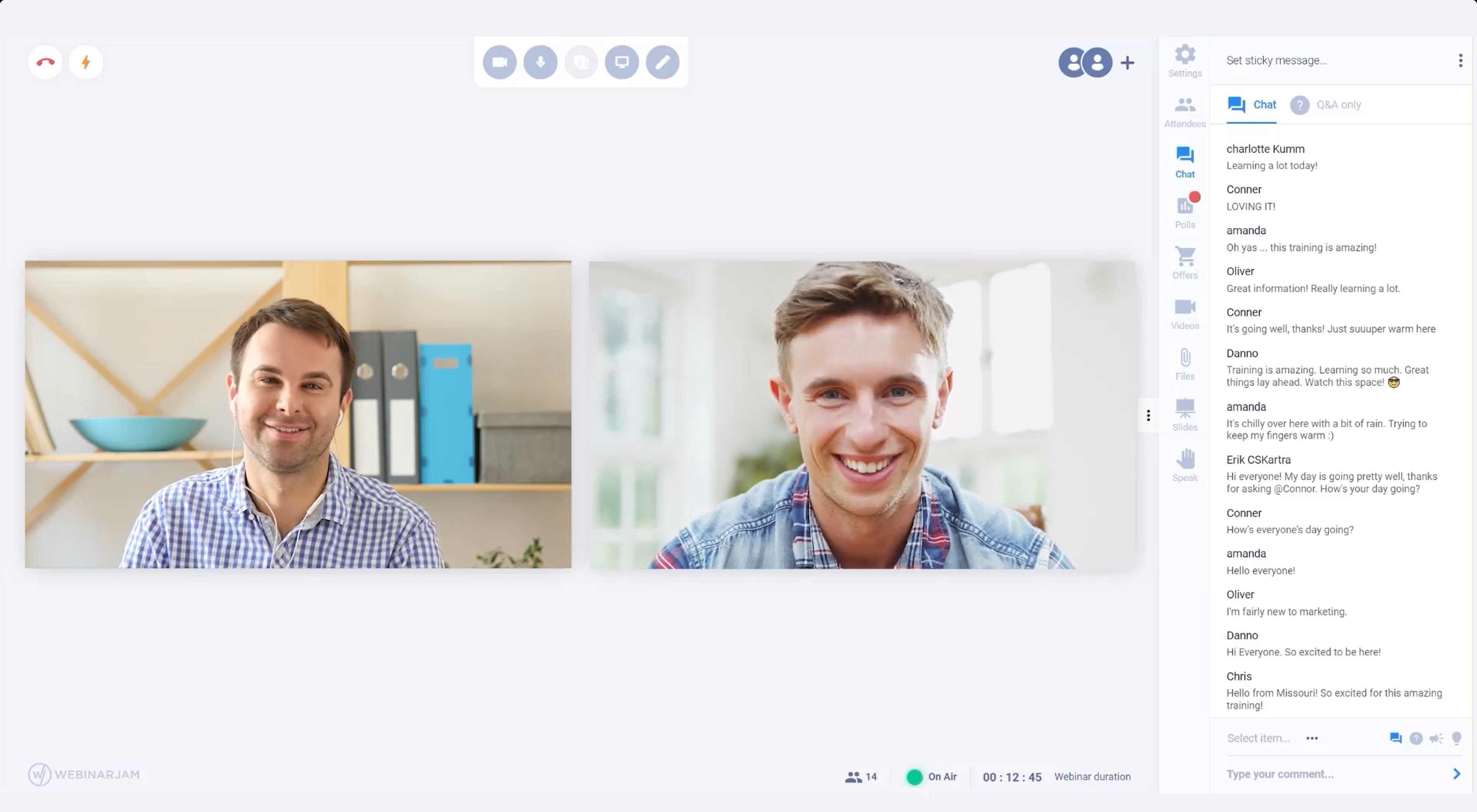
Control Panel
The control panel, available to moderators during live webinars, allows them to monitor, manage, and respond to attendees in all interactive channels: chat, attendee speak, sales offers, Q&A activity, file sharing, slides, and polls.
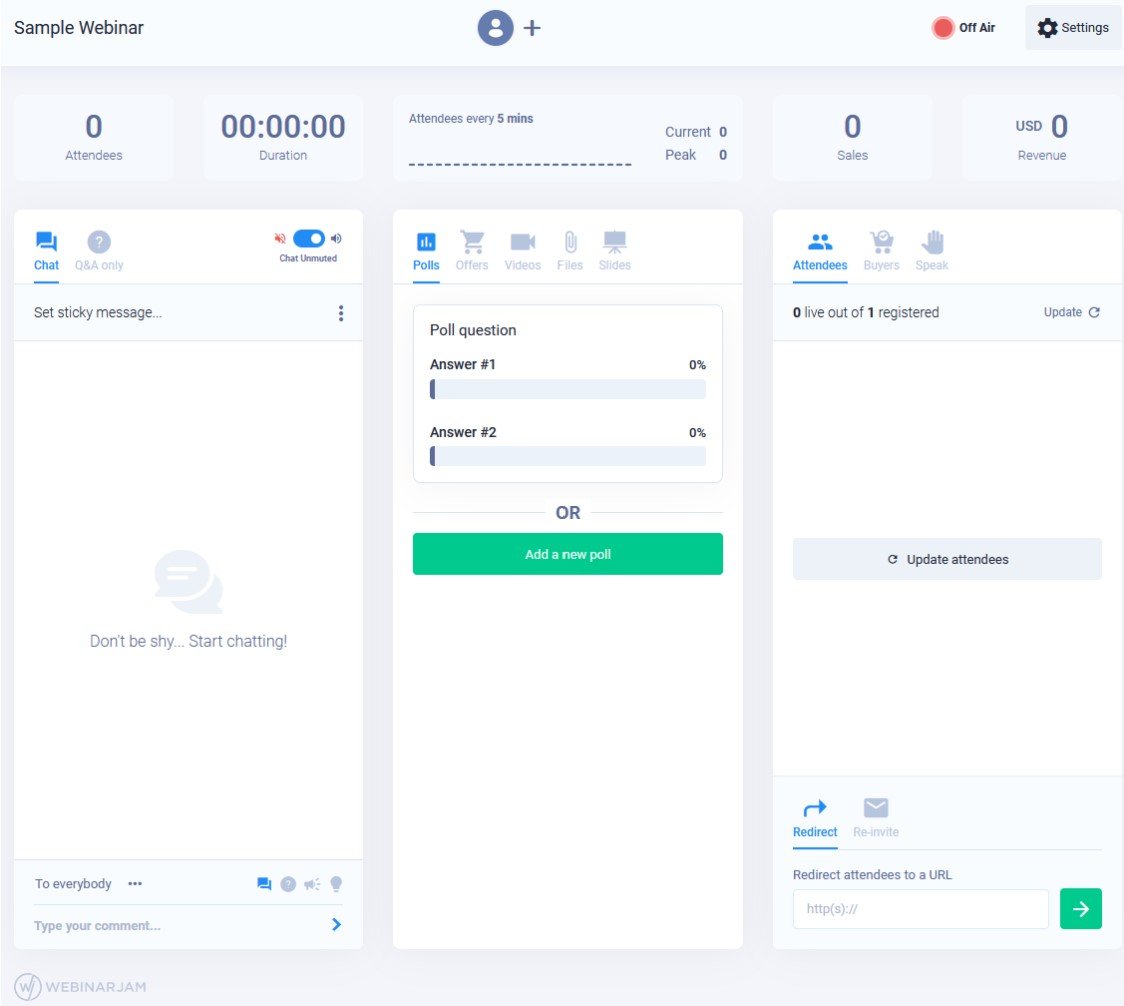
While only one presenter is necessary to run a live Webinar, we recommend always having one moderator off-screen, devoted to managing operation in the control center, to take some pressure off the presenter.
EverWebinar-Only Features
EverWebinar and WebinarJam share a lot of features, and in the viewer’s eyes, the webinar experience seems the exact same. However, EverWebinar offers a few distinct features that WebinarJam does not, listed below.
Asynchronous Webinars
Automated, prerecorded webinars are available to play anytime a customer wants.
Audience members won’t even realize that the webinar is recorded instead of live, due to a variety of insertable features that make evergreen webinars engaging and live-seeming. More on those features below.
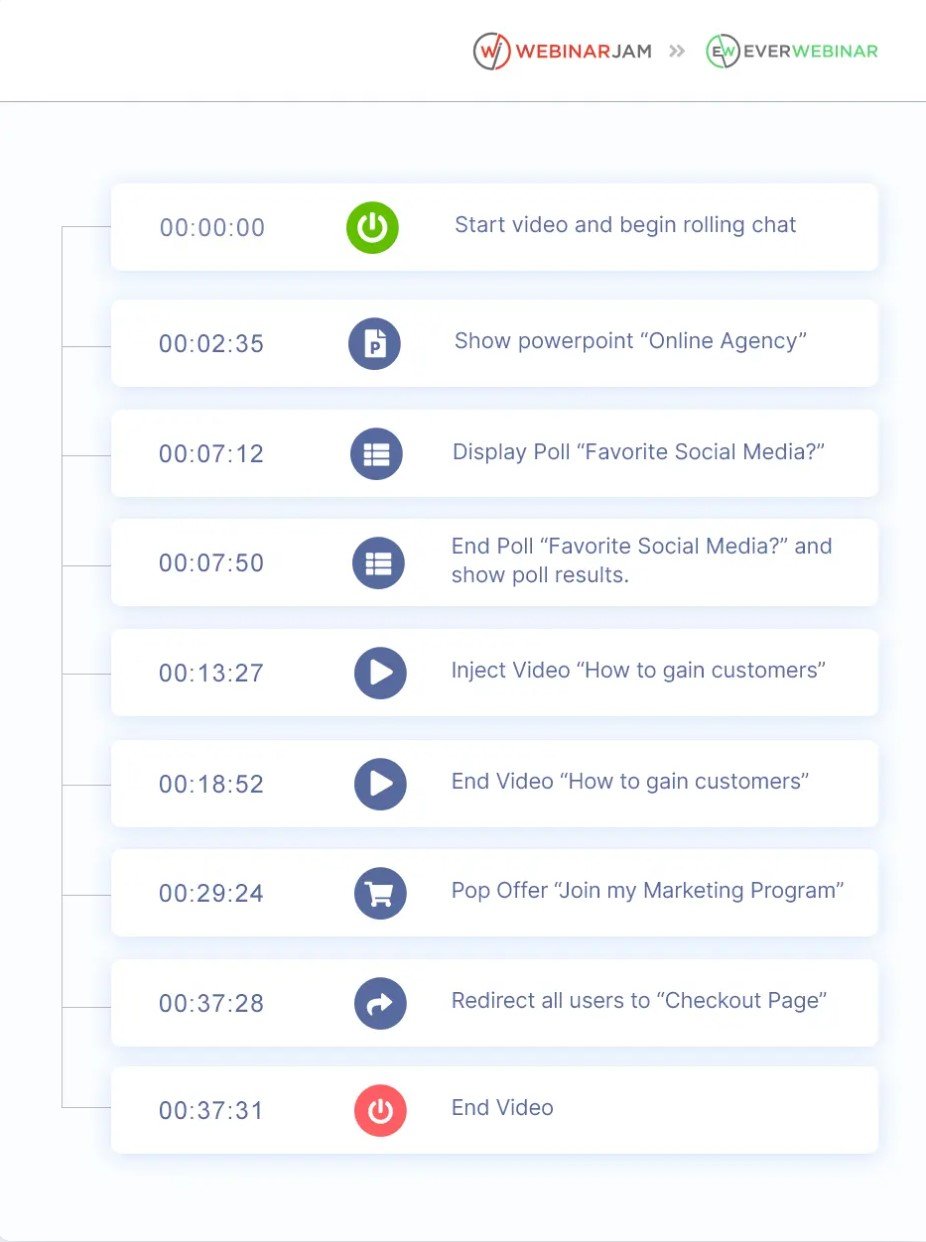
Just-in-Time Webinars
With this option enabled, those visiting your webinar room will see a countdown timer indicating a webinar beginning in the next few minutes, no matter what time they visit the page.
This tool creates urgency and draws viewers into your webinar, giving them the impression that they joined at the perfect time.
Instant Replay
If you don’t want your webinar viewers to wait at all, allow them to replay webinars instantly at any time.
Hybrid Webinars
While the prerecorded webinar plays for audience members, presenters and moderators can still activate the Live Chat option, to chat and answer Q&As live with the audience.
Since audience members don’t know they’re joining a prerecorded event (unless you tell them), they’ll get the feeling of interacting live with the presenter and other audience members.
Live Chat Simulator
You can import chat history from a replicated webinar or even type in your own chat history, set desired trigger times, and the EverWebinar system will carry out the chat “live” for viewers watching at any time, giving them the experience of a live-chat demonstration.
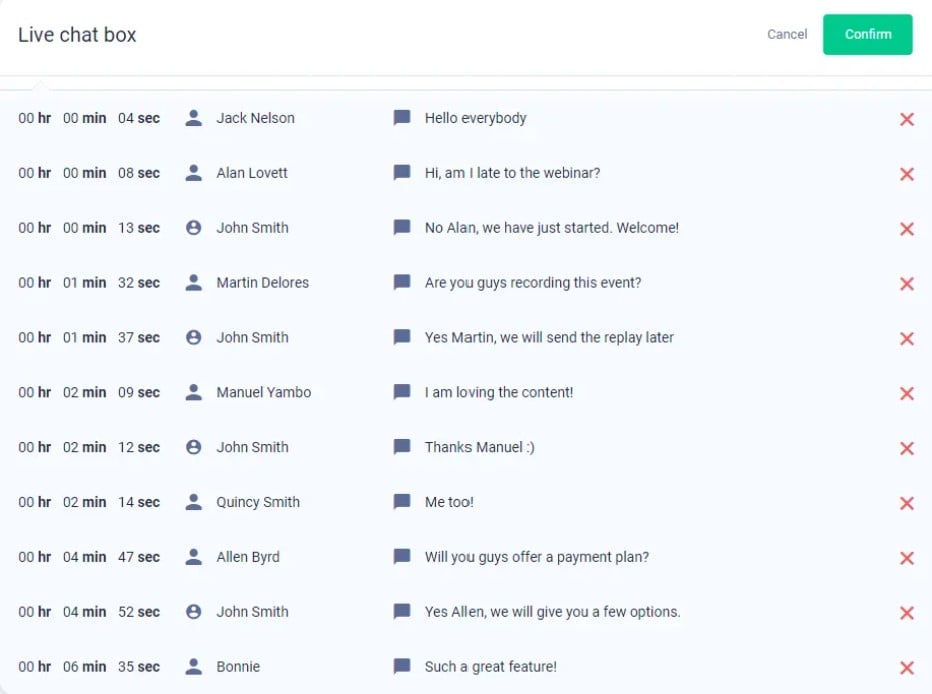
WebinarJam Integrations
WebinarJam’s robust list of features was designed to prevent users from needing multiple apps to plan, publicize, and stream webinars, so its integrations are limited.
However, WebinarJam supports API integrations for email autoresponders and goal-setting apps:
- Zapier
- Mailchimp
- Constant Contact
- Twilio
- iContact
- InfusionSoft
- GetResponse
- ActiveCampaign
- AWeber
- KARTRA
- Ontraport
- ConvertKit
- Maropost
Setting up these APIs only requires a few clicks within the Integrations tab on the WebinarJam dashboard. Once you’ve integrated an autoresponder API, set integration rules that trigger based on if-then statements.
WebinarJam automation can respond if a user:
- Registers
- Attends or misses the live webinar
- Attends the webinar replay
- Purchases your product
- Leaves before, stays until, or joins after a set time
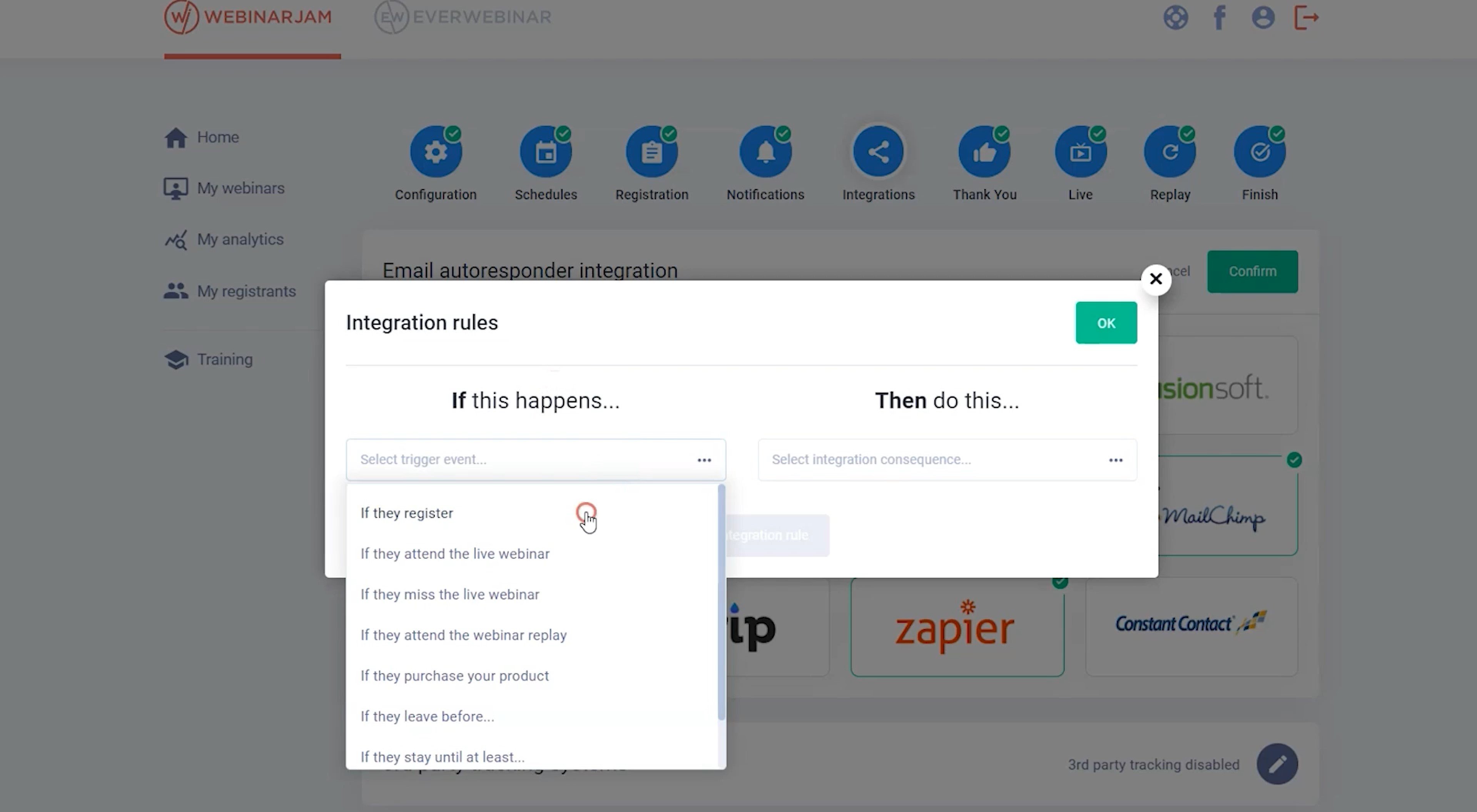
WebinarJam Pros and Cons
Based on WebinarJam customer feedback, we’ve compiled this list of pros and cons.
| WebinarJam Pros | WebinarJam Cons |
| Competitive pricing | Few software integrations |
| One-click webinar registration | Automatic webinars come as separate plan |
| Social media integration | Customer support isn’t always friendly |
| Multi-lingual | Can’t stream directly from your website |
| Interactive and engaging features | No branding in webinar room |
| Attendee notifications and reminders | |
| Live or replayed webinars |
Who Should Use WebinarJam?
Because webinars combine live company-audience interaction, teaching and learning opportunities, demonstrations, and sales offers–webinars provide a surprisingly wide array of use cases.
WebinarJam’s ability to combine live video, chat, prerecorded video, files, and slide decks makes it a strong tool not only for companies selling physical products, but businesses selling services, educational courses, software, and other programs.
Examples of industries that can benefit from WebinarJam:
- Coaching
- Spirituality
- Retirement planning
- Doctors
- Nutrition
- Lawyers
- Consultants
- Dentists
- Exercise and health
- Chiropractors
- Authors
- Software as a service (SaaS)
- Finance and investment
- Personal growth
Companies looking to leverage their social media presence will greatly benefit from WebinarJam’s automatic streaming integration with Facebook Live and YouTube Live.
WebinarJam’s features and user interface are especially geared towards entrepreneurs, but businesses of all sizes and across multiple industries will enjoy the tool’s ease of use.
WebinarJam vs Top Webinar Software Alternatives
WebinarJam and EverWebinar provide a range of pricing options, depending on the features, presentation time, and number of attendees that you plan to accommodate, in accordance with your budget. However, alternative webinar software systems have some unique features and pricing plans as well.
Below, we’ve compared WebinarJam with three of today’s top webinar alternatives: Zoom Webinar, GoToWebinar, and Demio.
WebinarJam Pricing Comparison
The table below takes a look at some WebinarJam and EverWebinar alternatives, comparing the basic pricing and attendee allowances.
| Plan | WebinarJam | Zoom Webinar | GoToWebinar | Demio |
| Basic | 100 participants:
$39/month |
500 participants: $58/month | 250 participants:
$49/year |
50 participants:
$34/month |
| Pro | 500 participants:
$79/month |
1,000 participants: $284/month | 500 participants:
$99/year |
150 participants:
$69/month |
| Advanced | 2,000 participants:
$229/month |
3,000 participants: $825/month | 1,000 participants:
$199/year |
500 participants:
$163/month |
| Enterprise | 5,000 participants
$379/month |
5,000 participants: $2,075/month | 3,000 participants:
$399/year |
1000 participants
Quote-based |
Below, we’ve compared WebinarJam head-to-head with some of its most popular competitors.
WebinarJam vs Zoom Webinar
While Zoom’s webinar software can host over 10,000 attendees at once, and allows sessions of up to 30 hours each — it is also significantly pricier than the competitors, especially since Zoom does not allow you to sign up for a plan with any less than 500 attendees per session. In this case, WebinarJam is a good alternative to Zoom.
Zoom offers CRM integrations, an advantage over WebinarJam, but Zoom lacks many of the engaging presenter-attendee interactive features that WebinarJam provides.
Zoom provides tools to create a training webinar for remote teams, whereas WebinarJam is primarily used by companies who sell webinars to clients outside of their organization.
Zoom for educators is a better tool for teachers than WebinarJam, as it offers virtual classroom features WebinarJam does not. For those anticipating audiences under 500 attendees, however, WebinarJam is a better choice.
WebinarJam vs GoToWebinar
GoToWebinar and WebinarJam share a lot of flexible features, like page customization, detailed analytics, polls and surveys, and attendee information.
While GoToWebinar costs more per attendee than does WebinarJam, and while WebinarJam offers some unique features like live sales offers, the Panic Button, and Live Q&A, GoToWebinar includes the option to host pre-recorded events–basically a built-in EverWebinar without the extra subscription that WebinarJam requires.
If your company plans to frequently utilize both recorded and live events, GoToWebinar is the better option. However, if you plan to use only live or only recorded sessions, stick with the lower price and higher attendee cap of WebinarJam.
WebinarJam vs Demio
It’s important to first note that Demio does not support more than 1,000 attendees, so if you plan to have larger audiences than this, you’re better off with WebinarJam.
Demio also lacks some of WebinarJam’s key interactive features like live polls, product offers, and Q&As.
However, Demio’s top plans do not limit the number of hosts and also allow sessions up to 10 hours, with a wider variety of premium integrations than WebinarJam provides.
If you prioritize large audiences or interactive features, go with WebinarJam. For integrations and multiple hosts sharing webinars, go with Demio.
How Can WebinarJam Improve Your Business?
Virtually any business–large or small companies–can benefit from webinar software. No matter what product you aim to sell, whether it be a service, a course, or a physical product, webinars allow you to demonstrate the product live while building a rapport with your audience, sharing supplementary materials, and offering sales at just the right time, with just the amount of urgency you want.
If you love the idea of going live, WebinarJam provides this. If you want to refine the perfect recording, getting it just right to reuse it for asynchronous viewing, EverWebinar meets that need.
Whichever option you pick, webinars can help your business, and WebinarJam has one of the best software programs available.